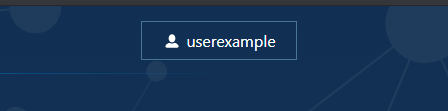Advantages include:
- Save searches & automatic e-mail alerts
- Display format preferences
- Filter options
- My Bibliography & NIH public access policy compliance
- SciENcv: a researcher biosketch profile service
- Highlighting search terms
- Recent activity searches & records for 6 months
- Begin by clicking on this NMU Olson Library link to PubMed
- Next, click on the Log In button as it as appears below, in the top right of the page

-
You may Log in using a variety of different methods, including your Google login
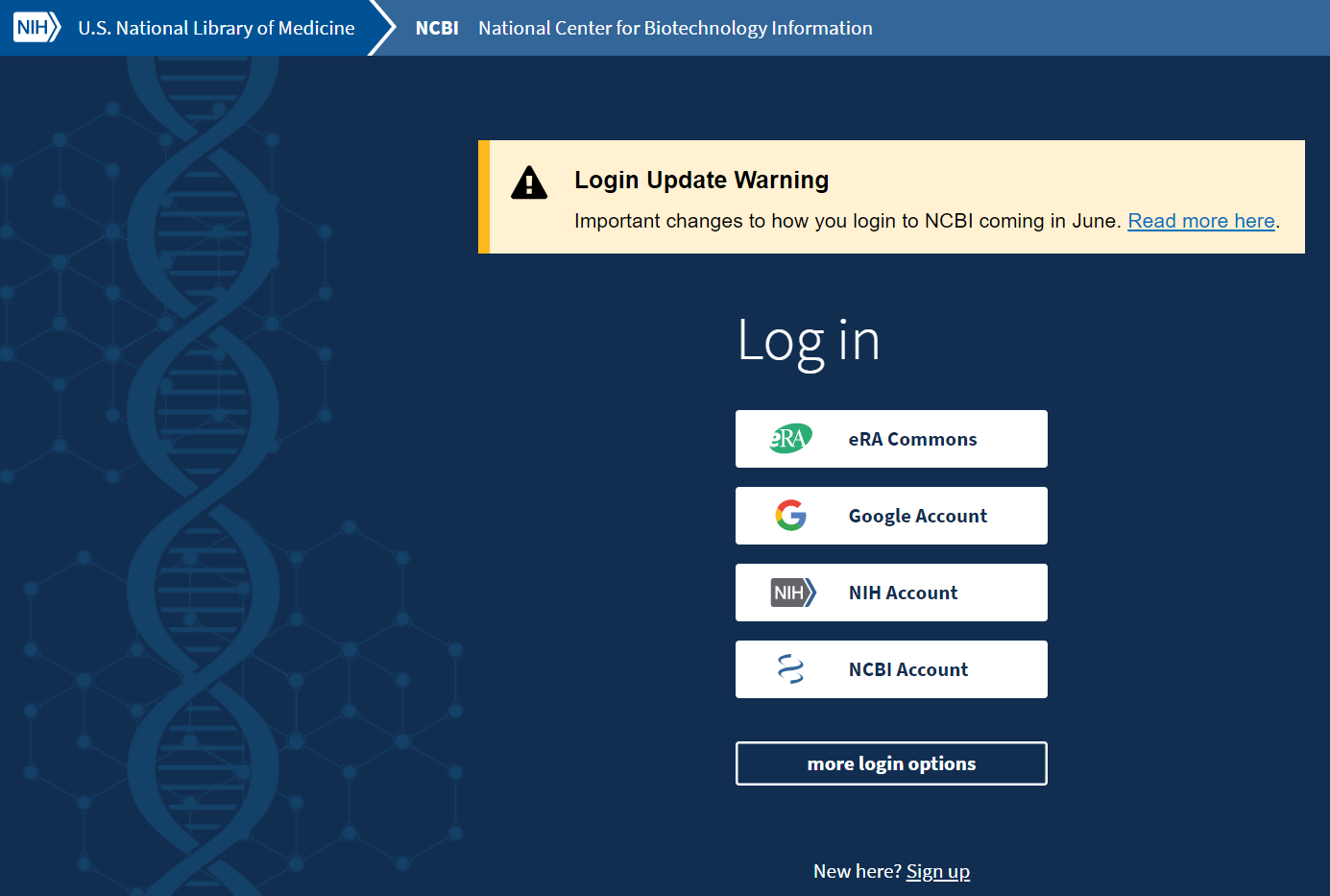
4. You can also select "New here? Sign up" at the bottom of the login page, to Register for an NCBI account using a variety of methods:
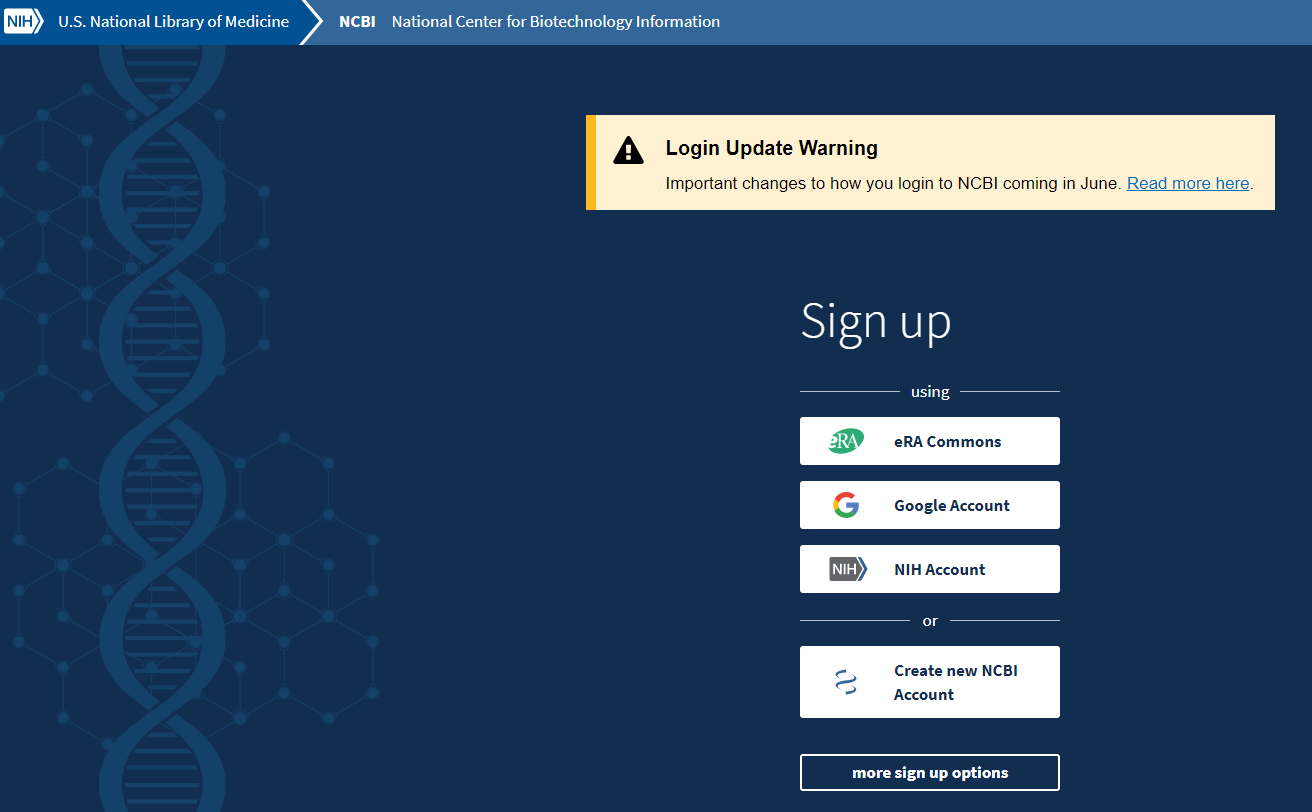
If you chose Google, it will ask you to verify your login. The system will then return you to a starting point.
If you chose to Create a new NCBI account, the screen below will appear. Please enter information & click the Sign Up button.
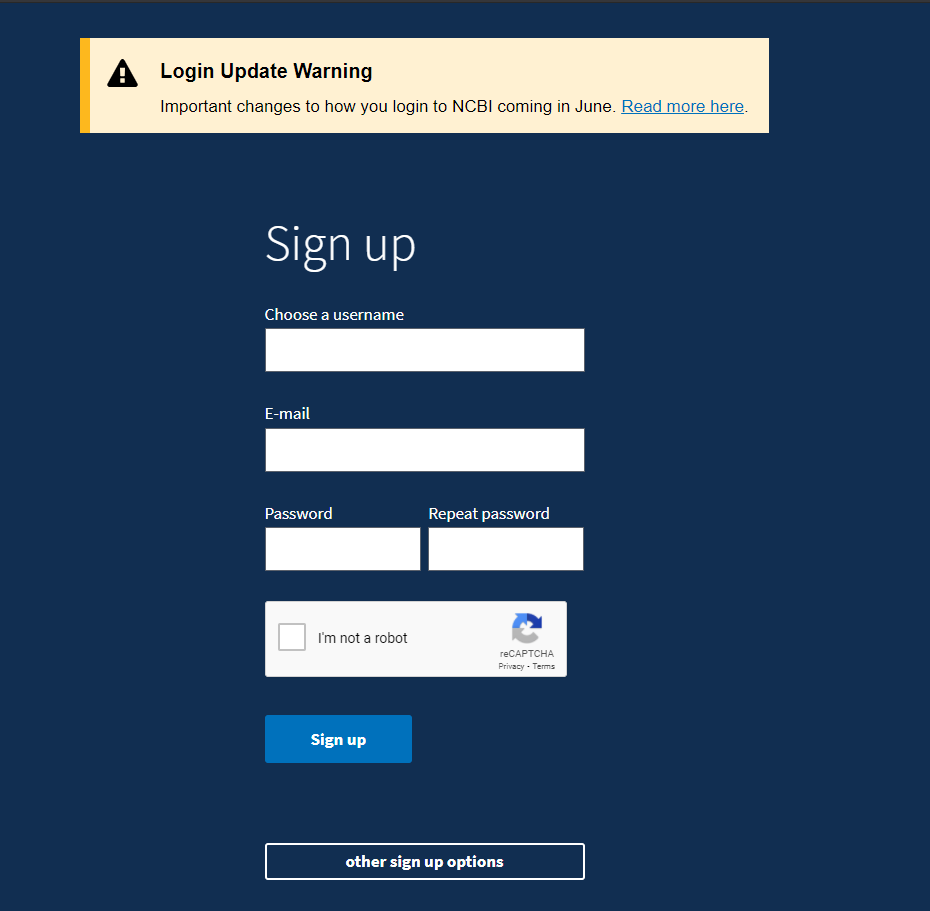
After you Create an account, you will receive an e-mail with the subject:
Activate your new NCBI account
Click on the link inside the message to activate your NCBI account.
Now every time you access PubMed, please remember to login. You know you are logged in when in the upper-right corner, you see your login name displayed as shown below: