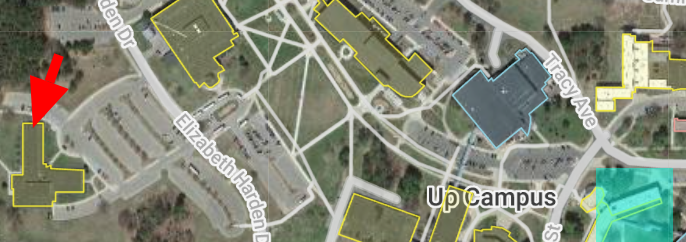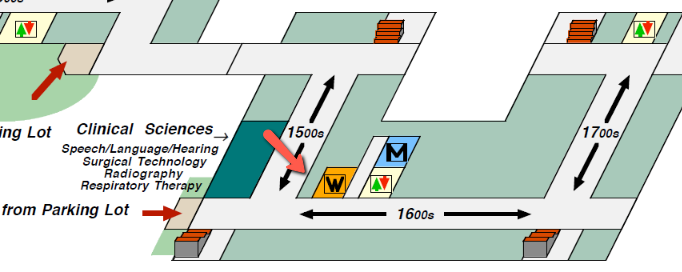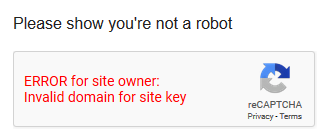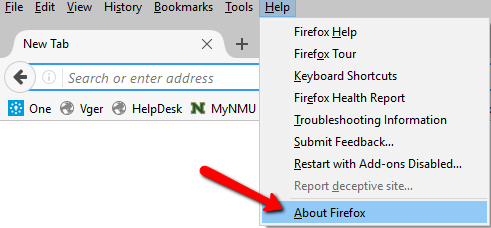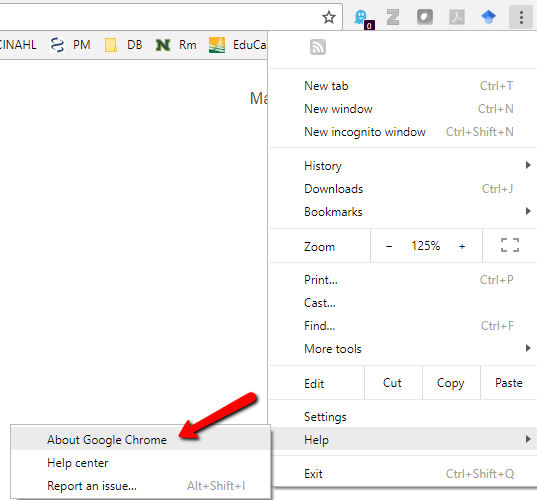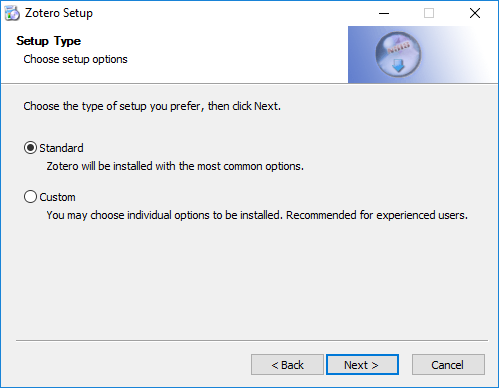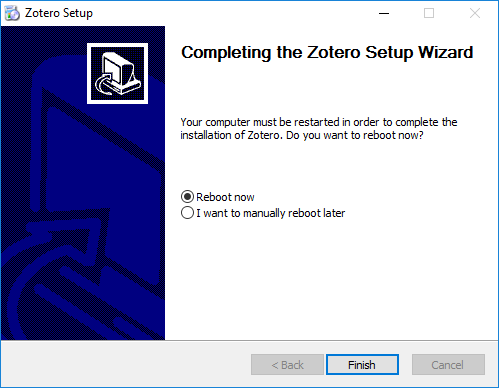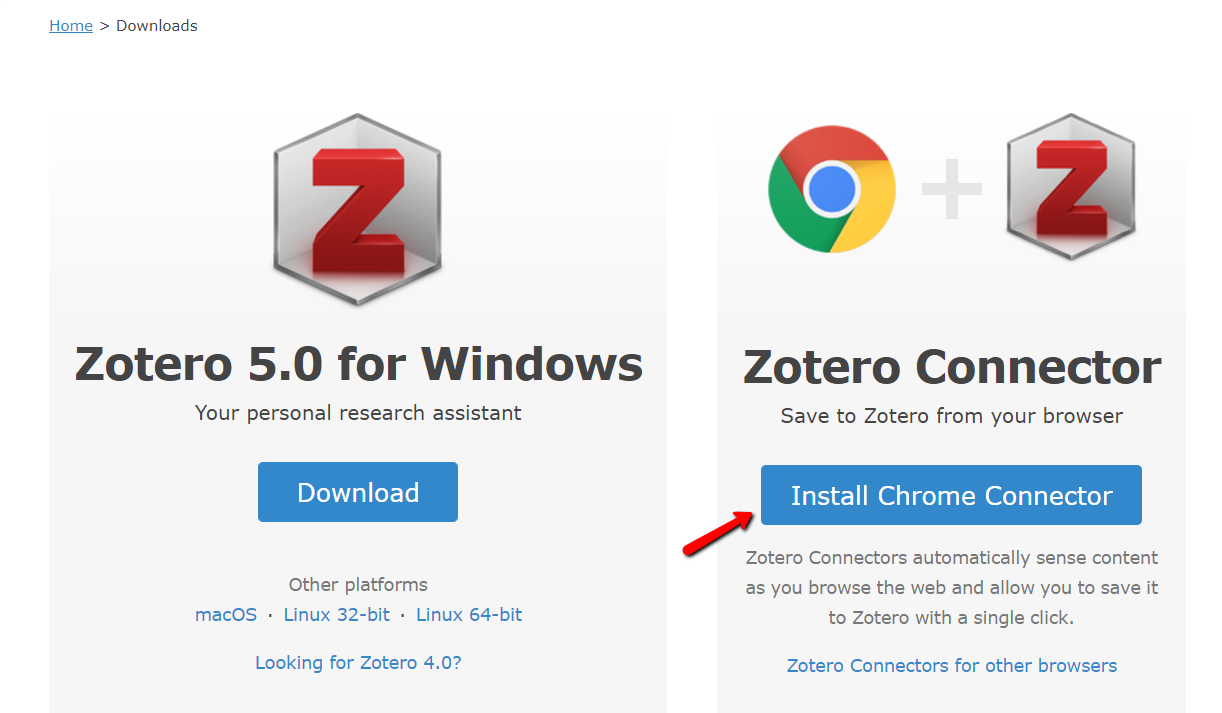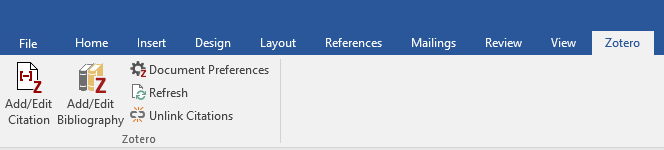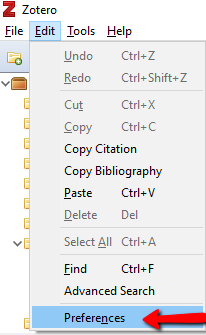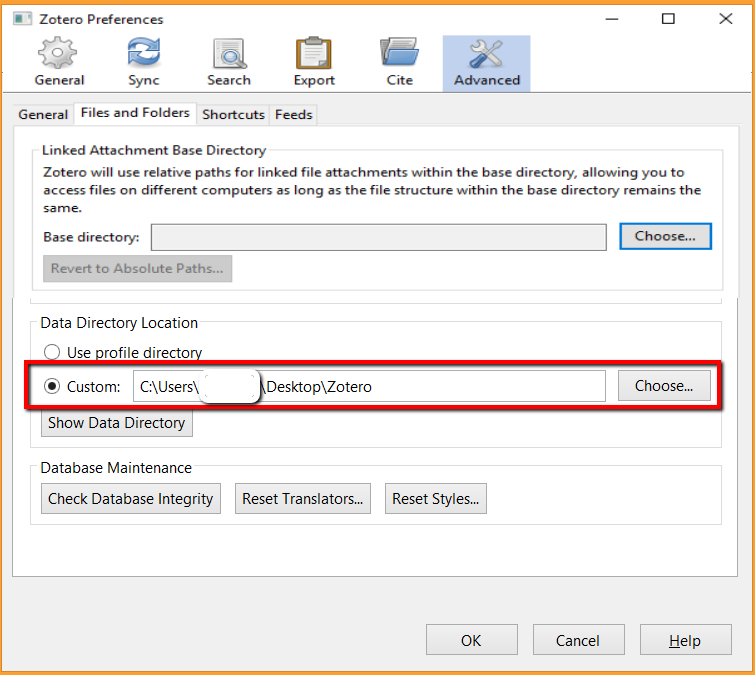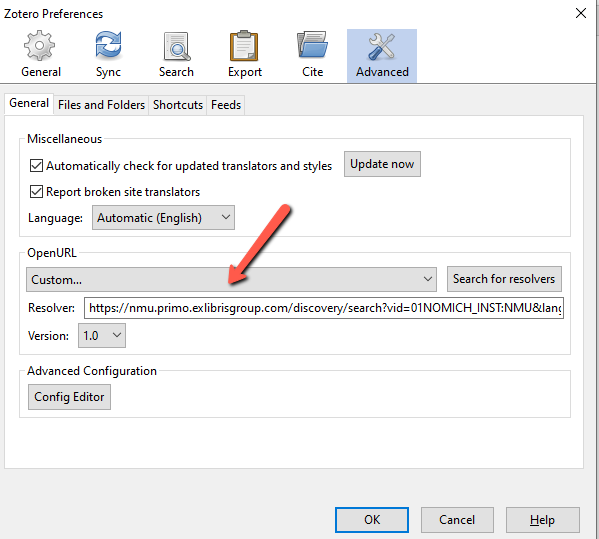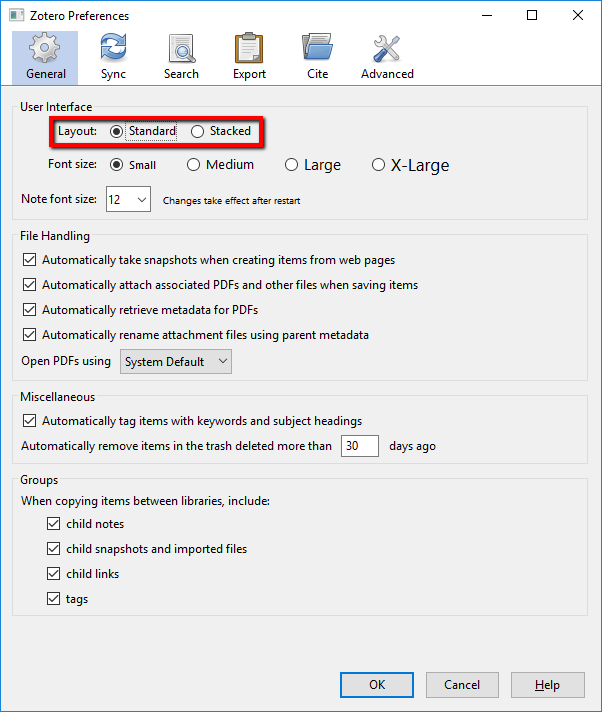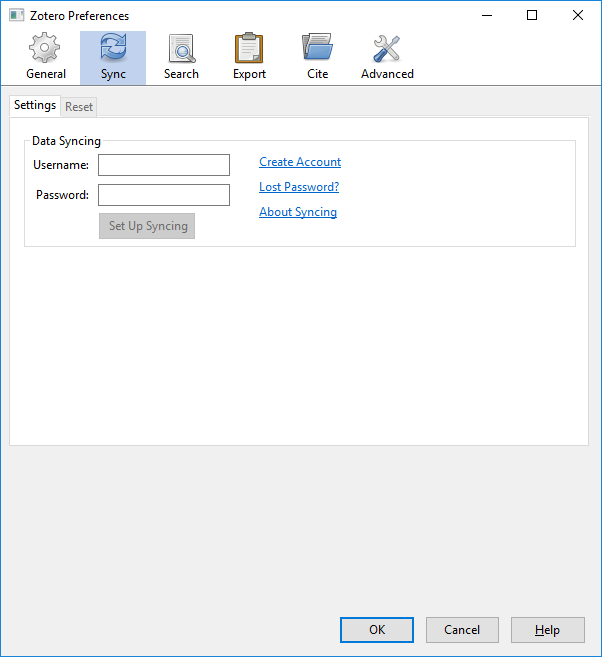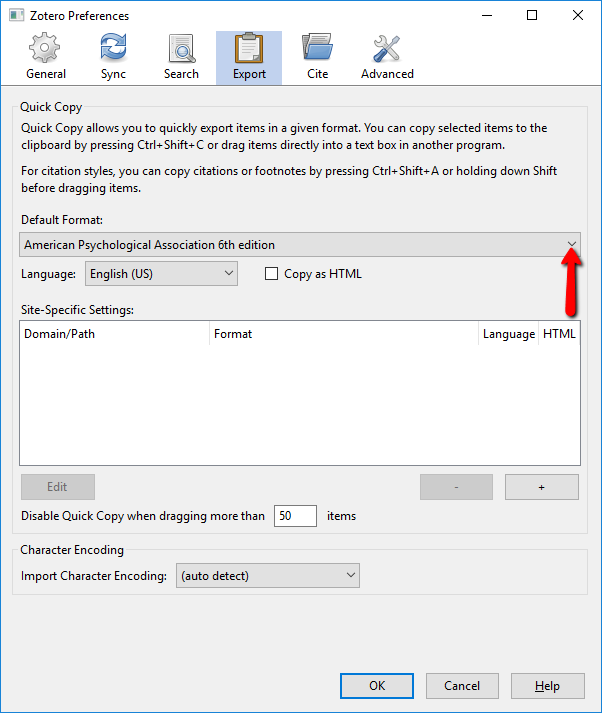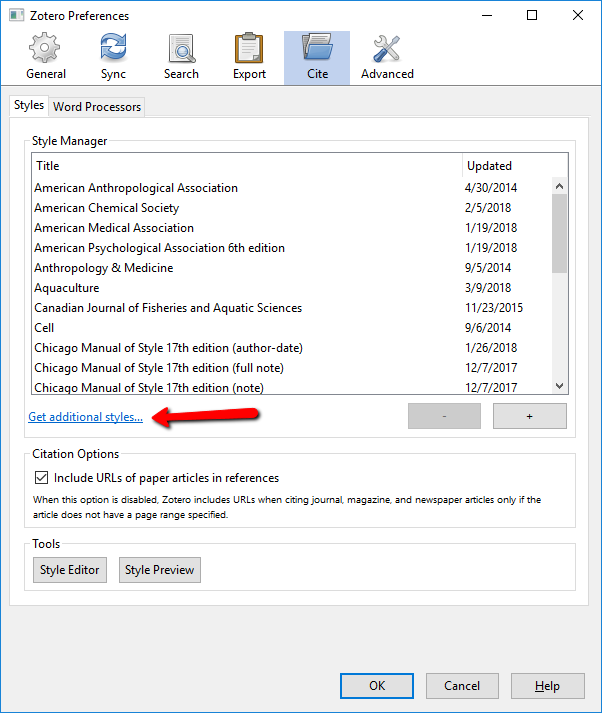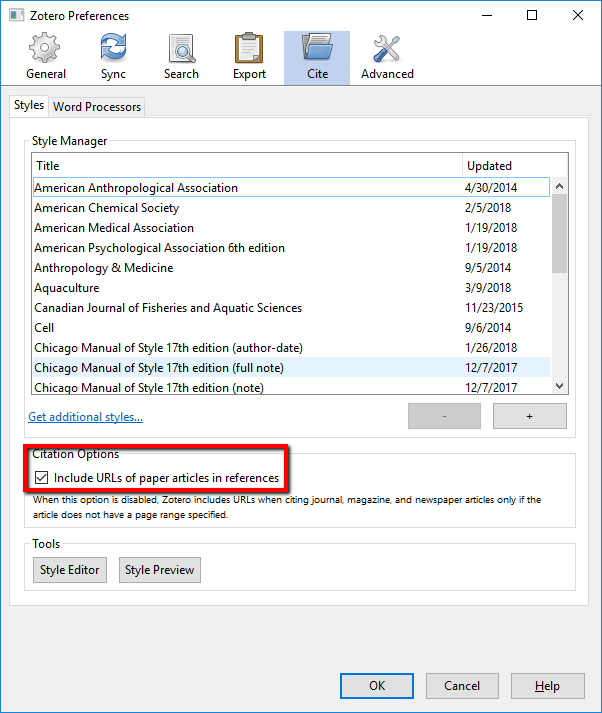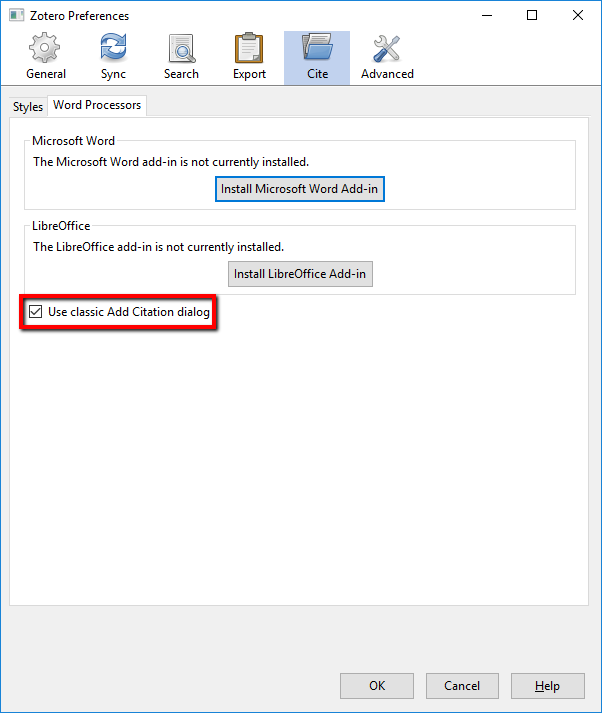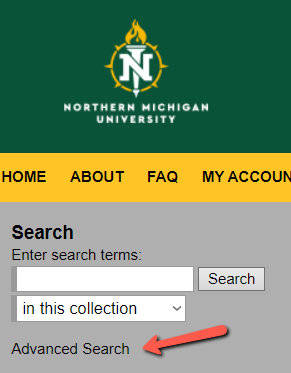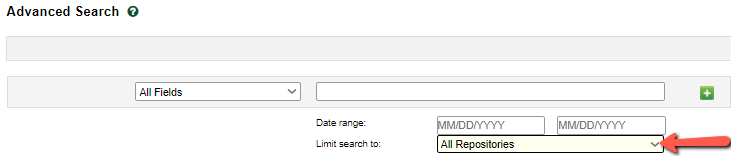This library guide last updated 8/21/2023
** NEW ** Expanded JoVE video subscription. UpToDate for medical info, & JAMA now online
Check out reservation system for study rooms
Searching Primary Medical Databases (Please do not bookmark link or landing page)
The database for researching all medicine. Includes links to FREE articles, and (NMU Library) button to retrieve/request materials.
For BEST results, avoid searching by keywords. Instead, always begin by searching topic in MeSH, then apply subheadings/qualifiers.
Consider restricting to MeSH Major topic for articles which focus on topic.
NMU Library-created PubMed videos (under revision)
How to Search using MeSH headings, and retrieve free/subscription online articles (5-minute video)
How to Create an NCBI account in PubMed (guide) -- Highly recommended to grad students & faculty
Click here to access the new expanded JoVE Education video subscription!
JoVE Education is collection of thousands of streaming videos illustrating key concepts, lab techniques/experiments, and demonstrations in a variety of disciplines primarily in the sciences & social sciences, but also humanities. Categories include Biology, Chemistry, Clinical Skills, Engineering, Environmental Sciences, Physics, Psychology, and Statistics. The NMU Library subscription also includes JoVE Core video textbooks, JoVE Science Education, JoVE Lab Manual for Biology & Chemistry, JoVE Book (Chemistry), open educational resources, and additional videos provided through JoVE Research.
How to cite a JoVE entry using APA style 7th edition. Scroll to see "Cite this article" section. Use the eLocator article number which appears in the page number position:
Arias, A., Ureña, L., Thorne, L., Yunus, M. A., & Goodfellow, I. (2012). Reverse genetics mediated recovery of infectious
murine norovirus. Journal of Visualized Experiments, (64), e4145. https://doi.org/10.3791/4145
Clinical Molecular Genetics e-books available through Olson Library (last updated 6/15/20)
(most are required/recommended readings for CMG courses)
Book for COVID-19 Testing Class: Molecular Virology (2013) Springer
Coronavirus Disease 2019 (COVID-19): Epidemiology, Pathogenesis, Diagnosis, and Therapeutics (2020) EBSCO [CURRENTLY UNAVAILABLE]
NEW book for students writing thesis or project:
Craft of Scientific Writing (2018)
Please click on Logout / Sign Out when finished with eBook Central & Stat!Ref titles.
In order to download entire book/chapters, you must create an account.
Advanced Techniques in Diagnostic Microbiology (2013)
Advanced Topics in Forensic DNA Typing: Methodology (2012) eBook Central
Clinical Laboratory Management (2nd ed., 2014) [Maximum 3 simultaneous users] eBook Central
Guide to Laboratory and Diagnostic Tests (3rd ed., 2014) Stat!Ref
Medical Genetics at a Glance (3rd edition, 2013) eBook Central
Microarray detection and characterization of bacterial foodborne pathogens (2012) eBook Central
miRNAs and target genes in breast cancer metastasis (2014) eBook Central
Molecular Genetic Pathology (2013)
Next Generation Sequencing Technologies in Medical Genetics (2013)
Next Generation Sequencing: Translation to Clinical Diagnostics (2013)
Wintrobe's Atlas of Clinical Hematology (2nd ed., 2018) EBSCO
Wintrobe's Clinical Hematology (14th edition, 2019) Stat!Ref
STAT!Ref -- CURRENT online medical books; Stedman's & Taber's dictionaries. Includes Clinical Laboratory
Hematology (2015)
Note: Besides titles listed above, the library also provides access to over 5,000 ebooks
published by Springer and other scientific publishers. To find these, enter your keywords into the Library Catalog