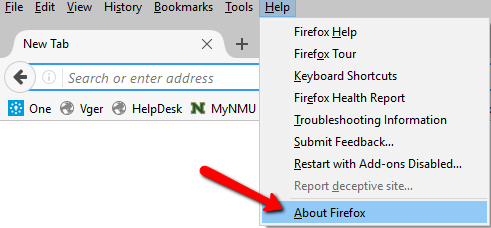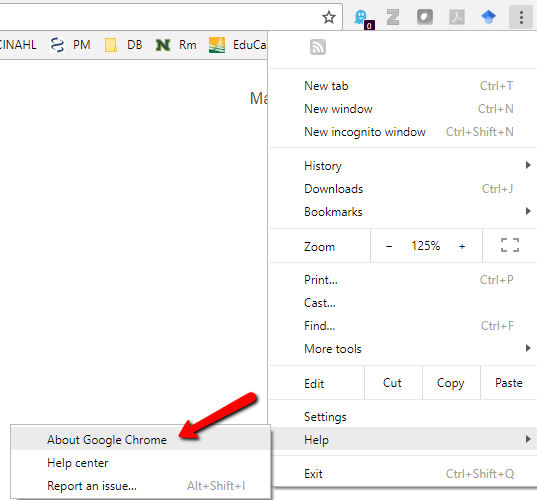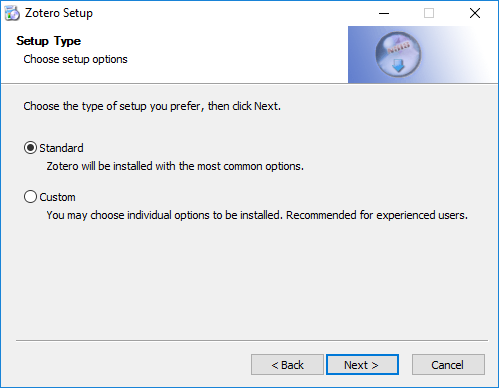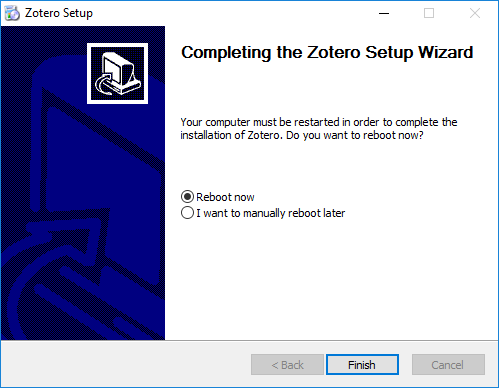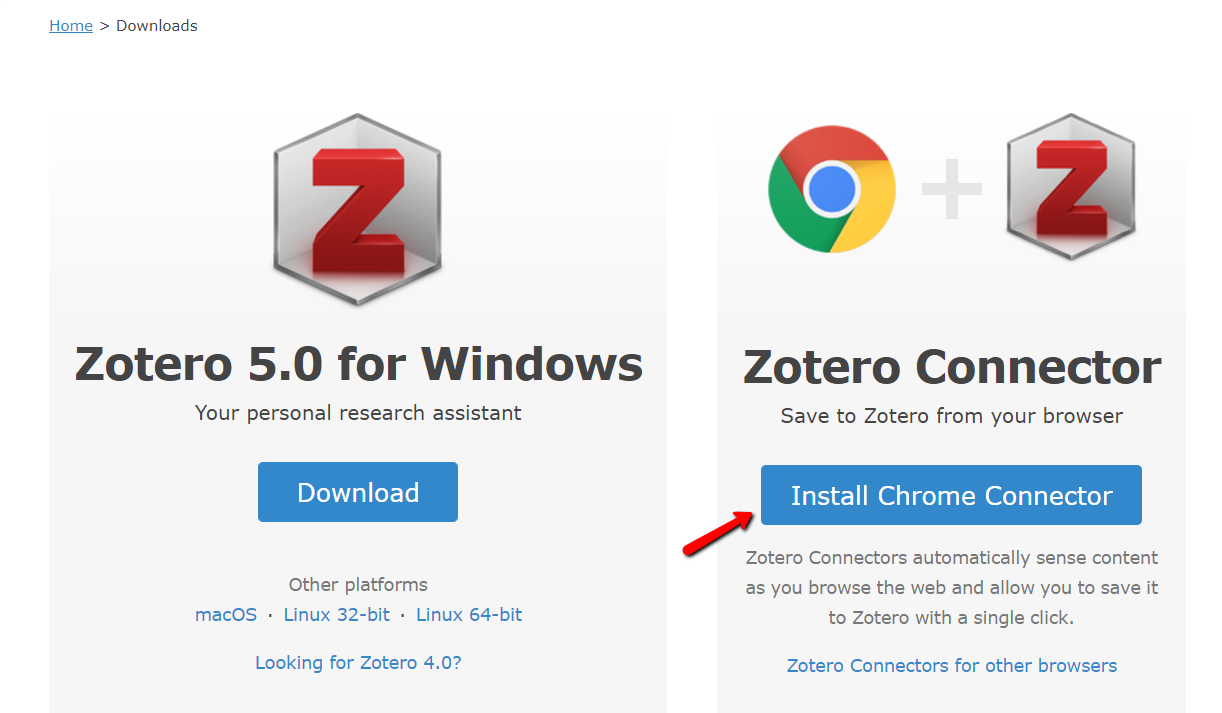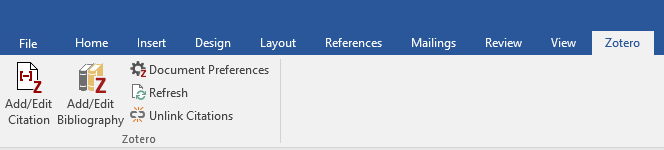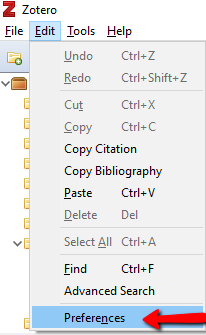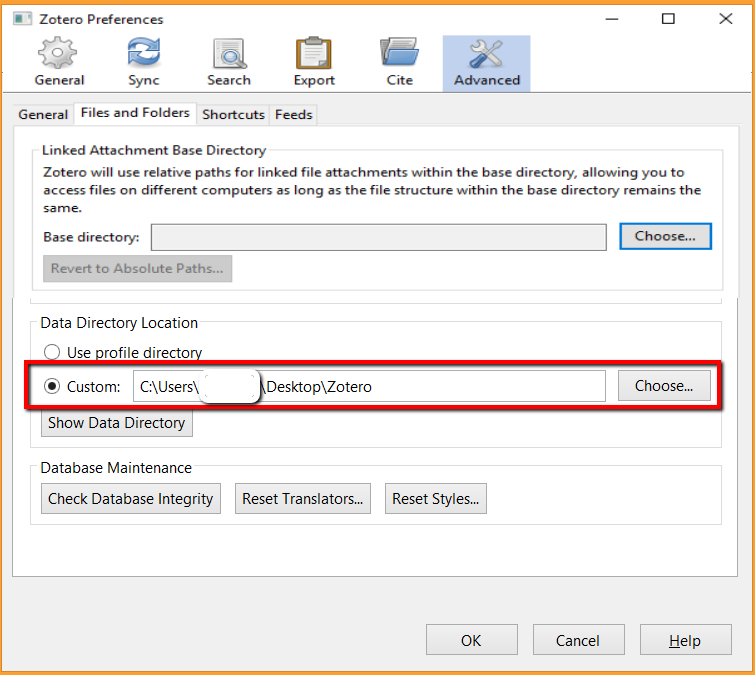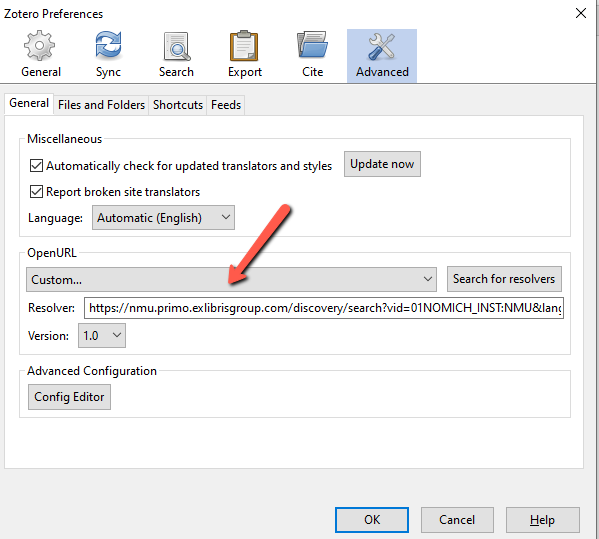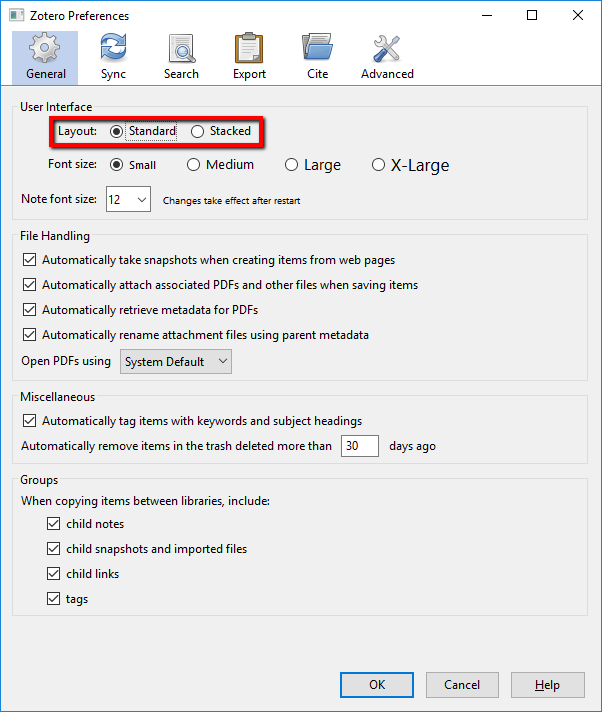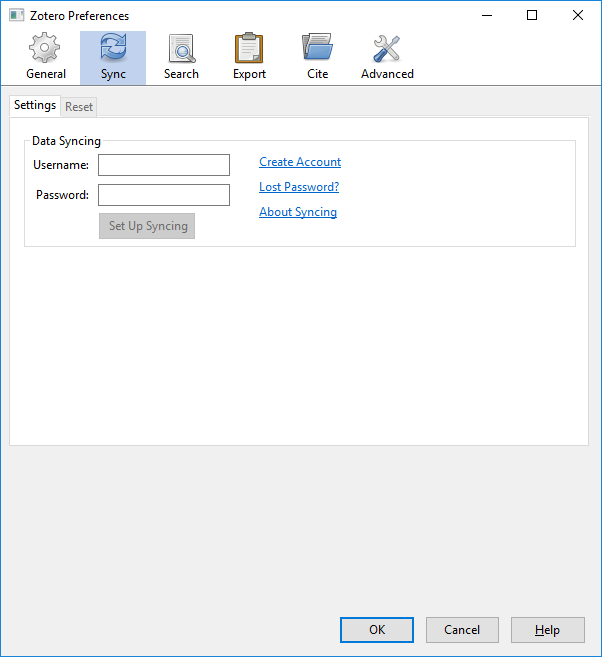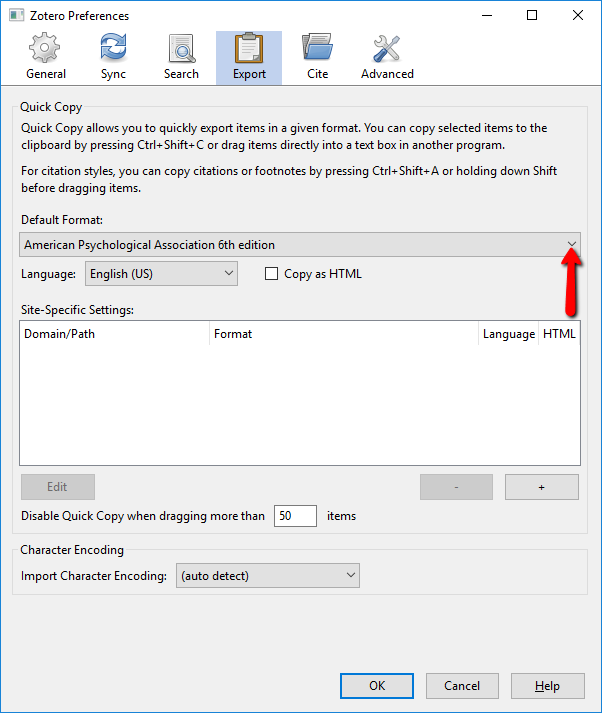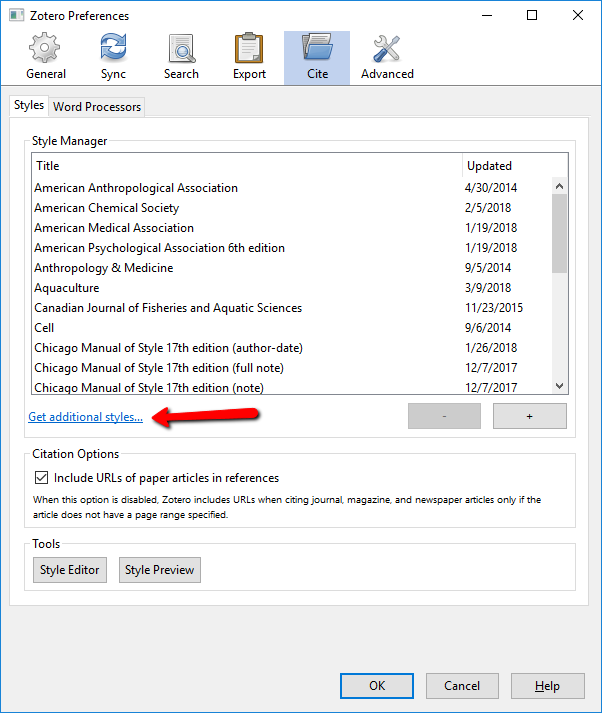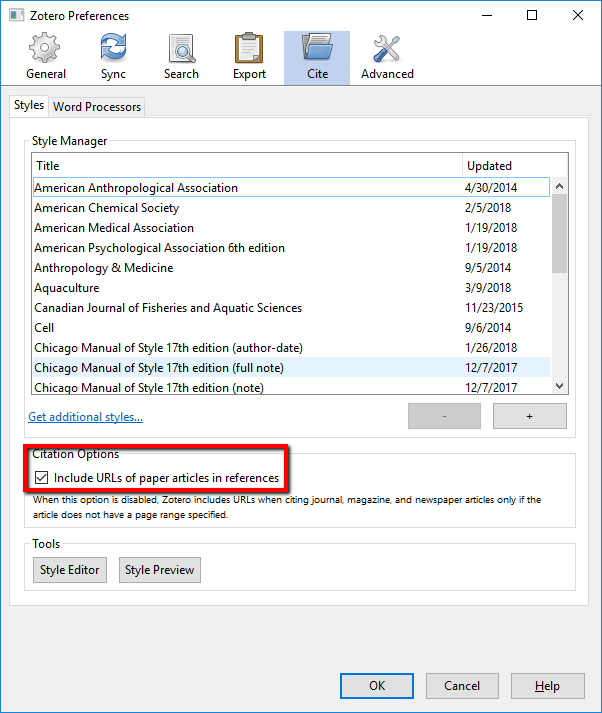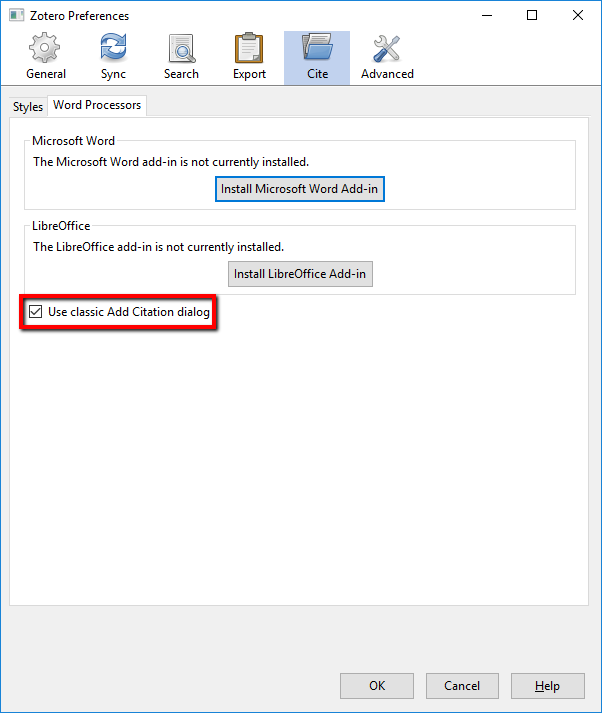Search the Lydia M. Olson Library's collection of books, e-books, articles, audio, and video! Click Available Online to see only books and articles available entirely online; click Peer- Reviewed Journals to see articles that have been vetted by experts.
Most of the books on CAPS we hold are on our upper floor.
P90-P96 has books on communication and mass media.
PN4699-5650 has books on journalism.
PN1600-3307 and PN2000-3307 have books on theater.
PN1993-1999 has books on film and film studies.
GV1580-GV1799.4 has books on dance.
HE8690-HE8701 and PN1990-1992.92 have books on radio and television broadcasting.
HD59 and HM1221 have books on public relations.
You can find a map of the upper floor of the library here: https://lib.nmu.edu/about/library-map
The library has the Encyclopedia of Communication and Information (P87.5.E53 2002) and the World Press Encyclopedia (PN4728.Q53 2003) in the upstairs library collection. Both of these can be useful starting places.
The National Telecommunications and Information Administration is a useful source of information about the current world of communications and consumer interaction with communications, as is the Pew Research Center (link takes you to their interactive page on local news coverage, but the site has much of interest). The Committee to Protect Journalists has resources on press freedom around the world. Students focusing on advertising or public relations might also find the BLS's Consumer Expenditure Surveys helpful.
If your focus is more historical, Duke University's collections of print advertisements from the 1850s to the 1920s, print advertisements from 1911 to 1955, and television commercials from the 1950s to the 1980s are invaluable and easy to search. Check out the Internet Archive's collected news and public affairs programming and the American Archive of Public Broadcasting for historic news broadcasts. The library has many major newspapers available on microfilm or through ProQuest Central or JSTOR (see CAPS Databases page). If you're interested in local NMU or U. P. journalism, consider visiting the Central Upper Peninsula and Northern Michigan University Archives to read local and student publications.
In our collection on the second floor, the library has the Cambridge Guide to American Theatre (PN2220.C35 2007) and Stage It with Music: An Encyclopedic Guide to the American Musical Theatre (ML102.M88 H6 1993), as well as the Play Index (PN1625.P53). Online we have the Oxford Encyclopedia of Theatre and Performance and Inter-play, an online index of published plays.
The Internet Broadway Database is a good resource on Broadway productions. NMU subscribes to the Naxos Music Library, which contains multiple Broadway musical recordings (listed under Classical Music), and the Theatrical Lighting Database, supported by the Lighting Archive and the New York Library for the Performing Arts has actual plots, focus charts, cue sheets, and other resources. If you're doing historical research on the theatre, this list of digital collections in the performing arts (American theatre) and the Victoria & Albert Museum's digitized theatrical collections (British theatre) can provide primary sources.
The International Encyclopedia of Dance is a good introduction to all types of dance, and Dance as a Theatre Art (on the top floor at GV1781.C63) is a good collection of primary sources on dance history.
The University of Texas has digitized its collection of Fred Fehl's dance photographs, taken at the Alvin Ailey Dance Theatre, the Martha Graham Dance Company, and the American Ballet Theatre, among others. The Jacob's Pillow Dance Festival has an online video archive and Numeridanse is an interesting collection of dance videos in a variety of genres.
If you're interested in the teaching of dance, the Dance Education Literature and Research Index might be helpful (not all articles will be held by NMU, but you can always request PDFs).
Different disciplines in CAPS prefer different citation styles; some instructors will want you to use the MLA, some will prefer Chicago. The Zotero citation manager will allow you to store all your sources and then download bibliographies in either format. Also, many professional journalists use the Associated Press stylebook.
The Olson Library also has some older test prep manuals online and in print. To find them, do a keyword search in OneSearch for "GRE".