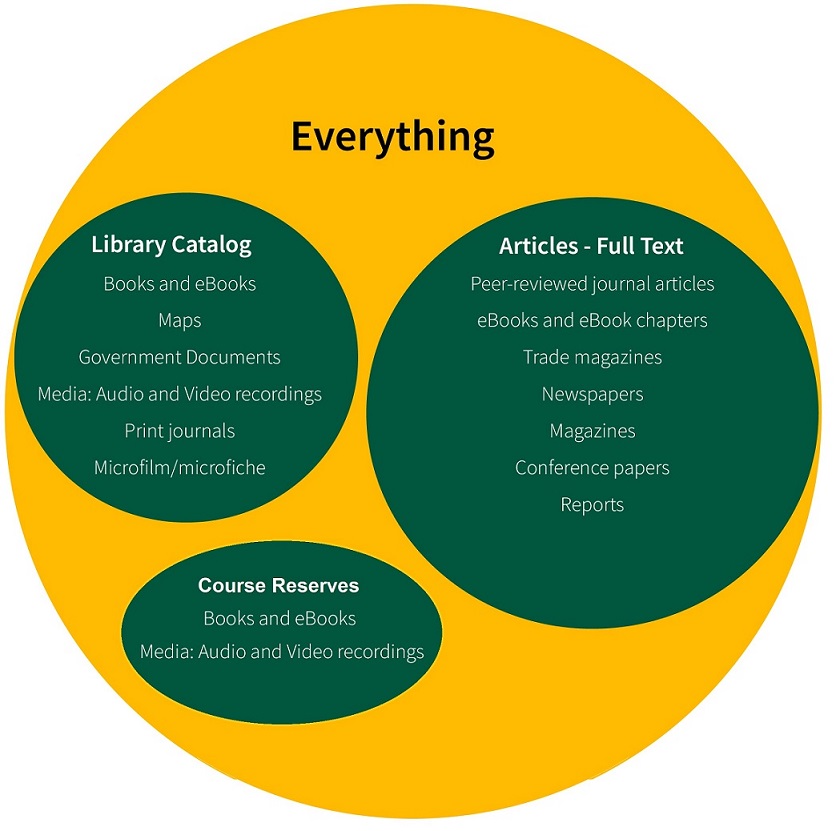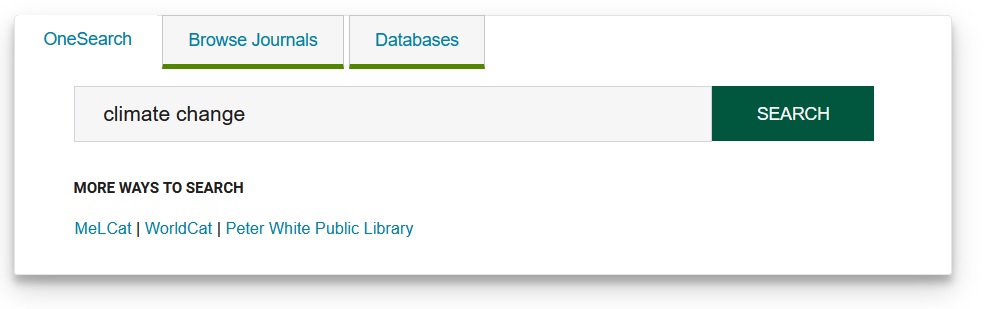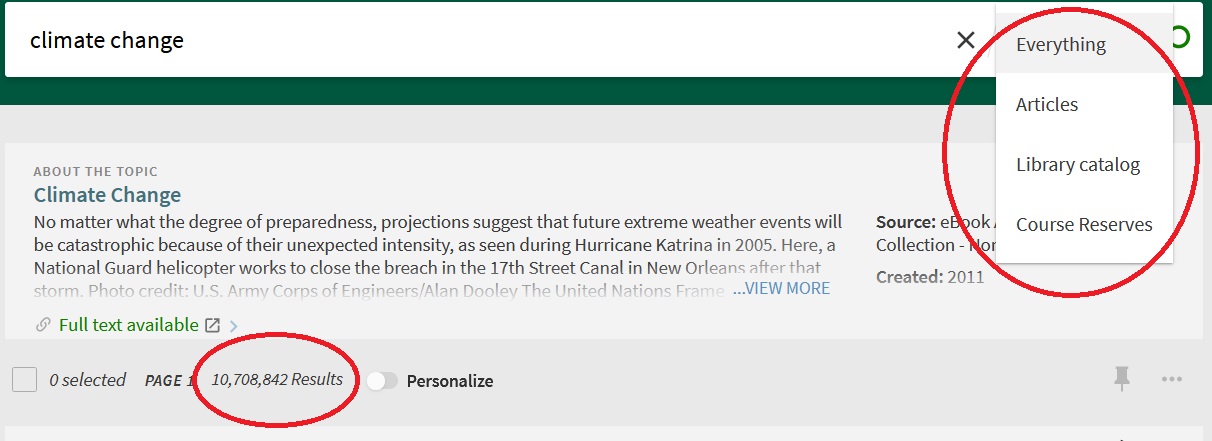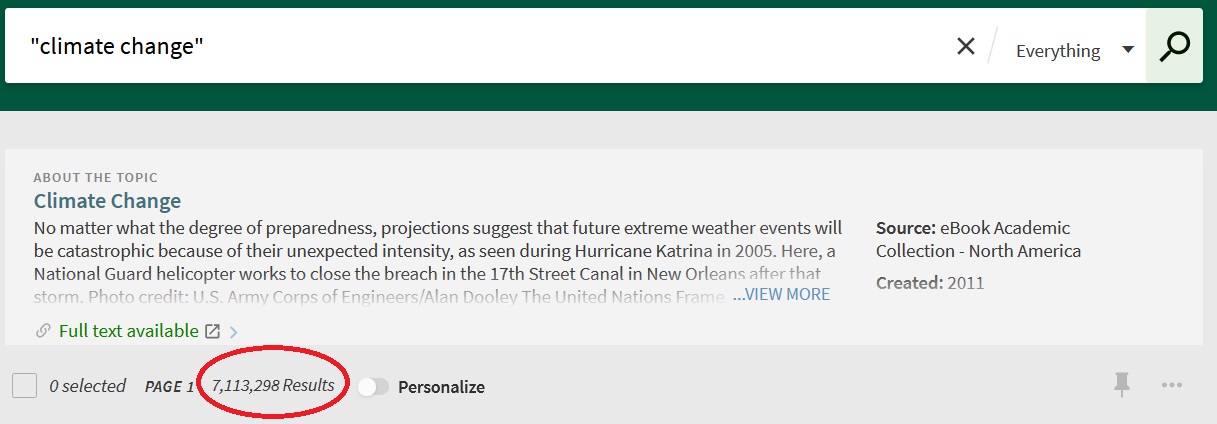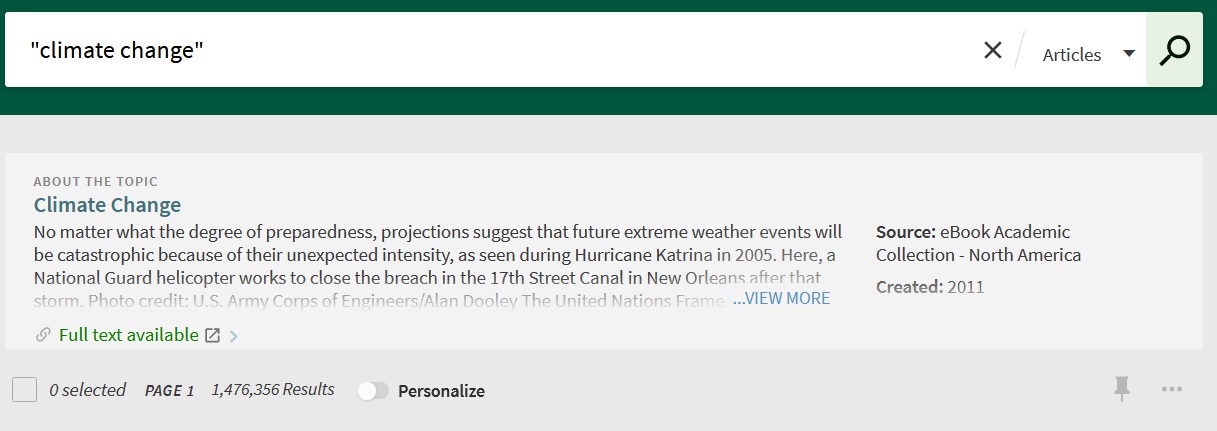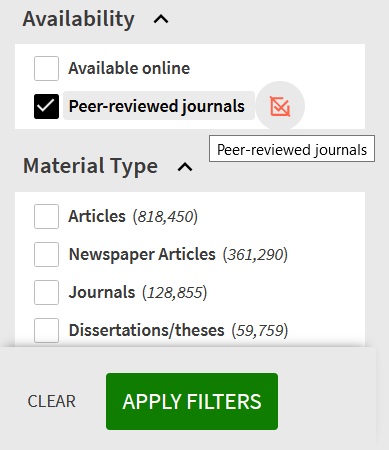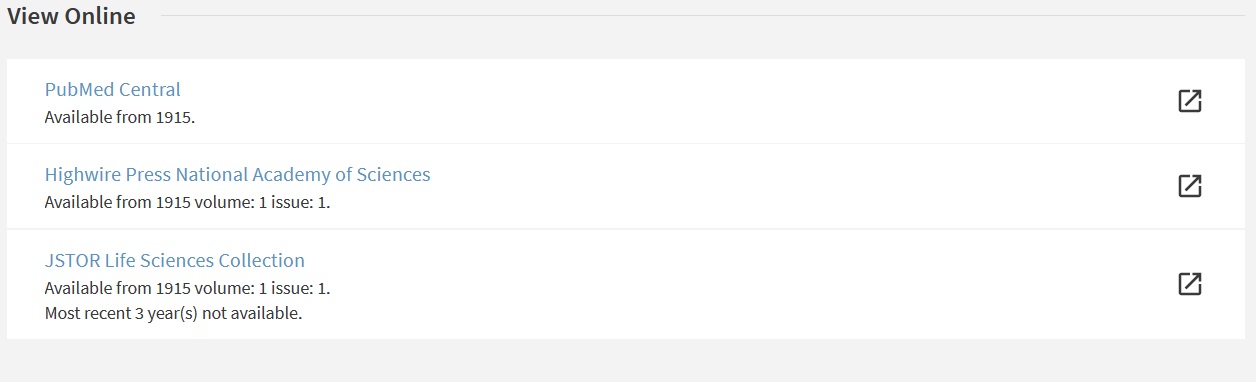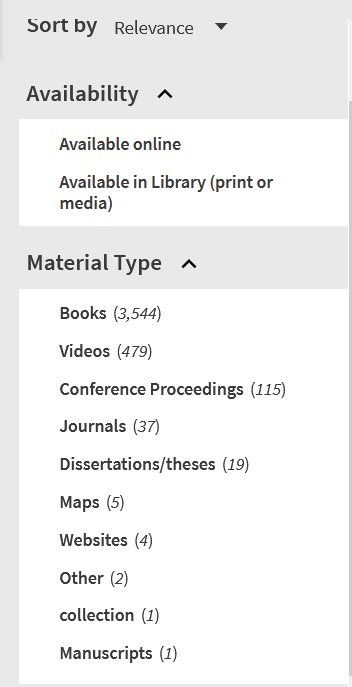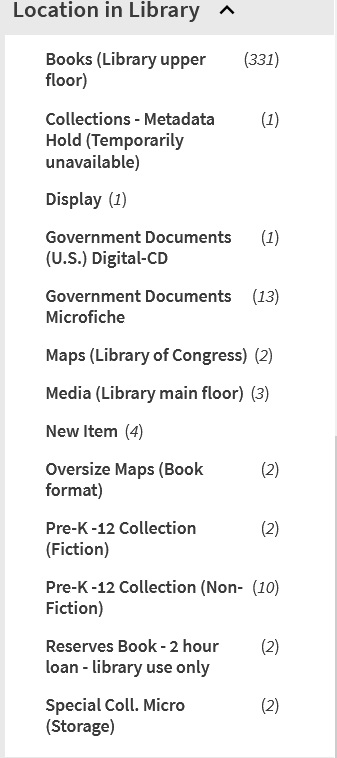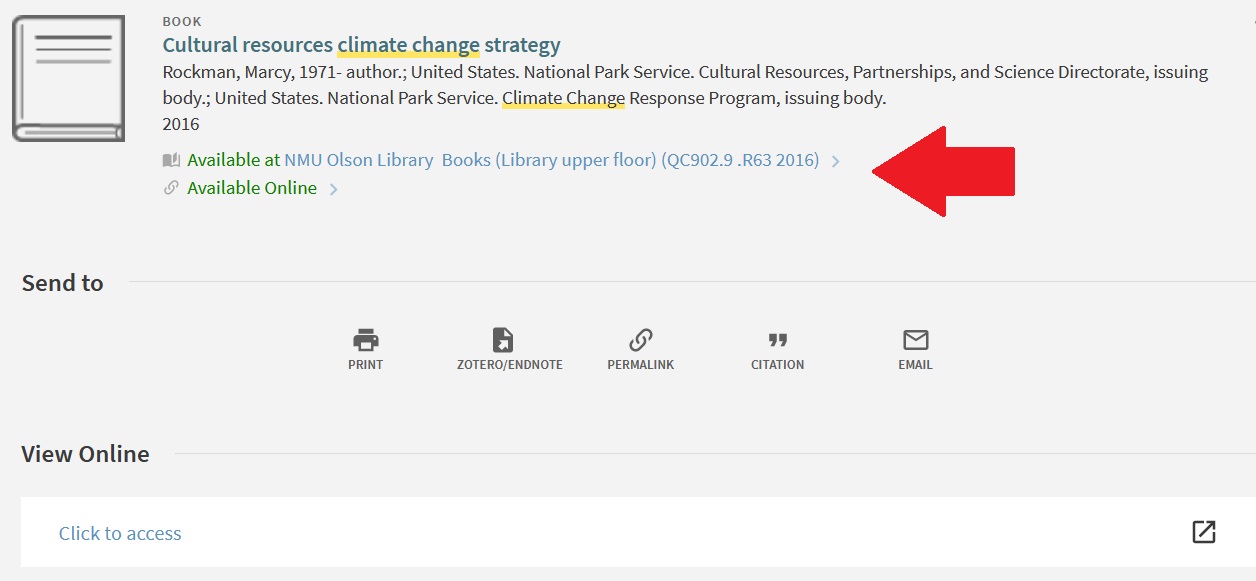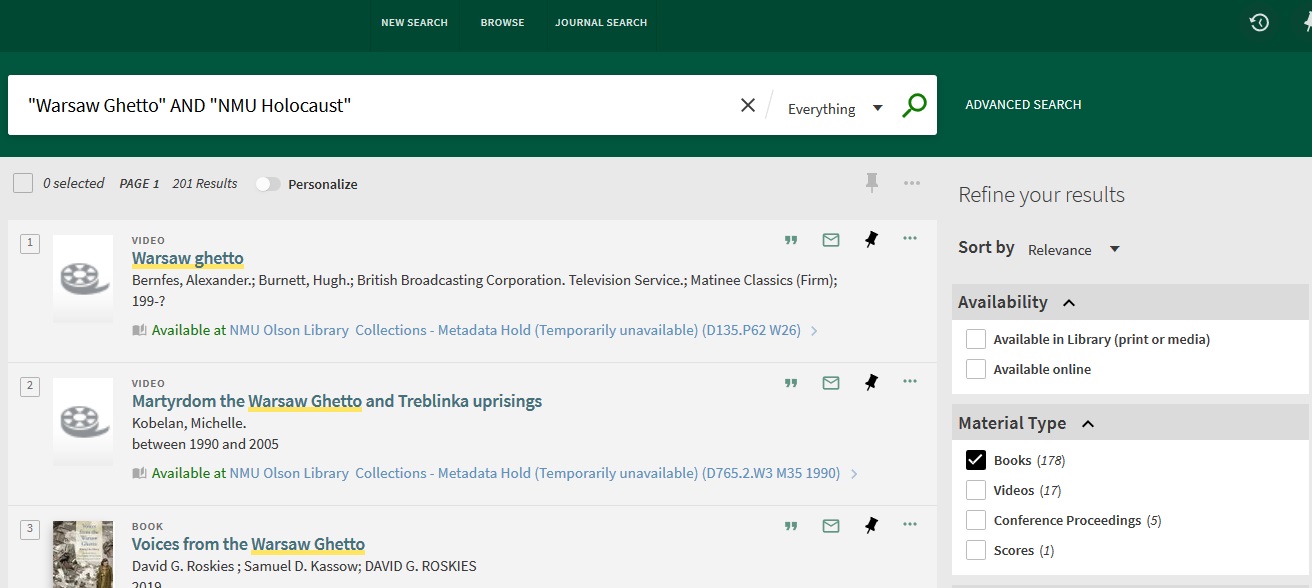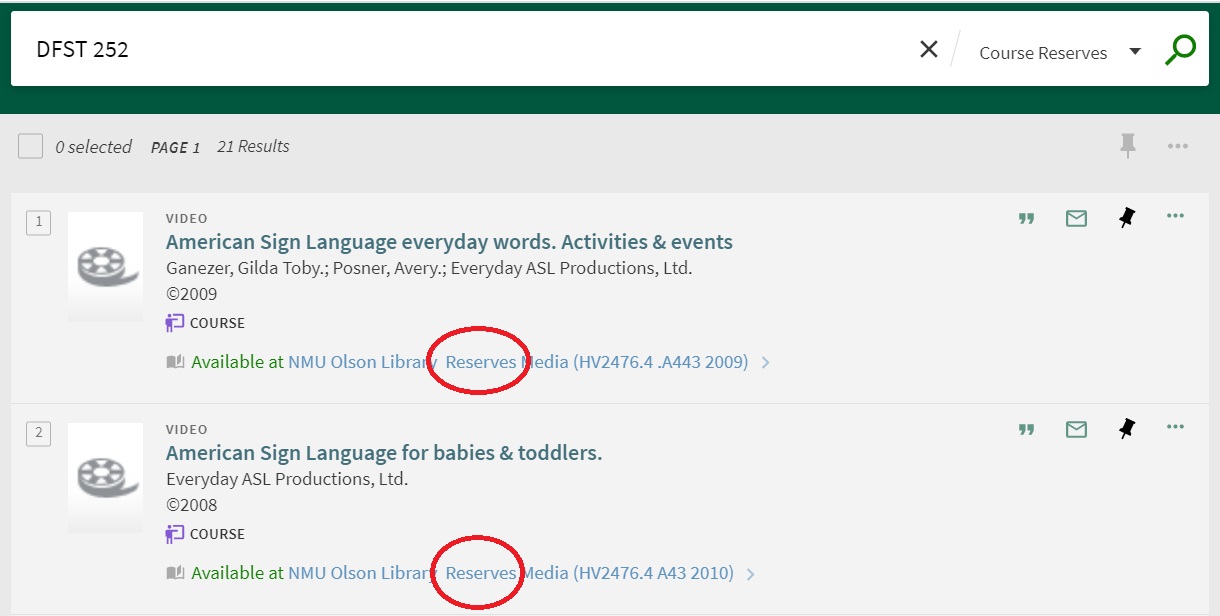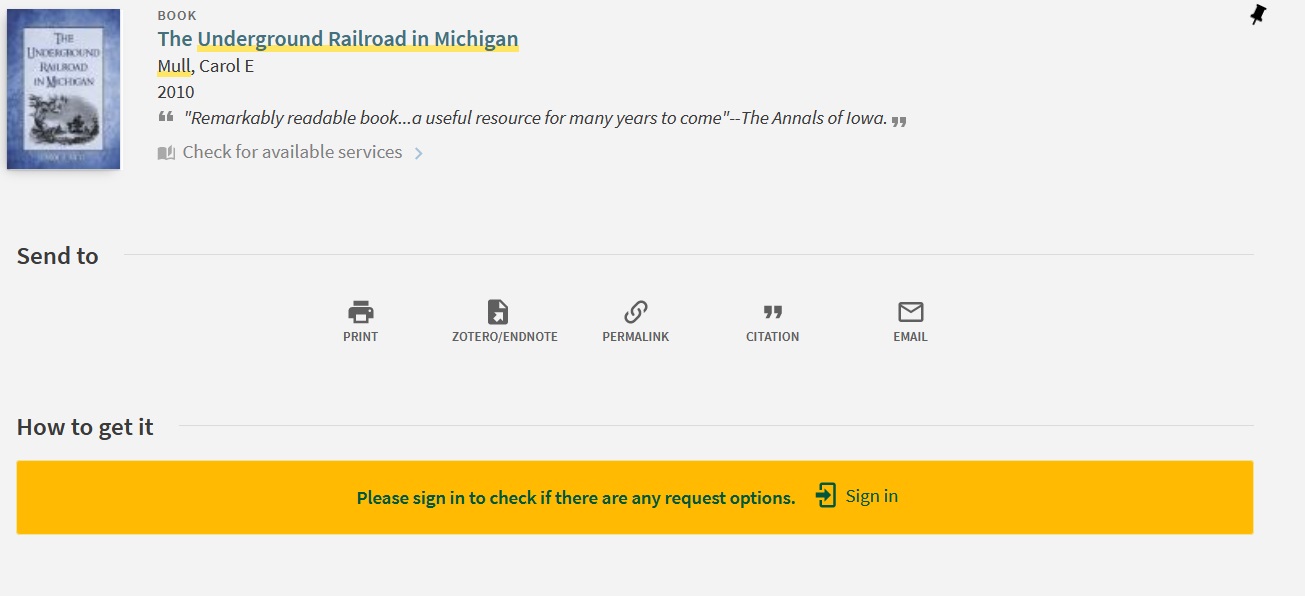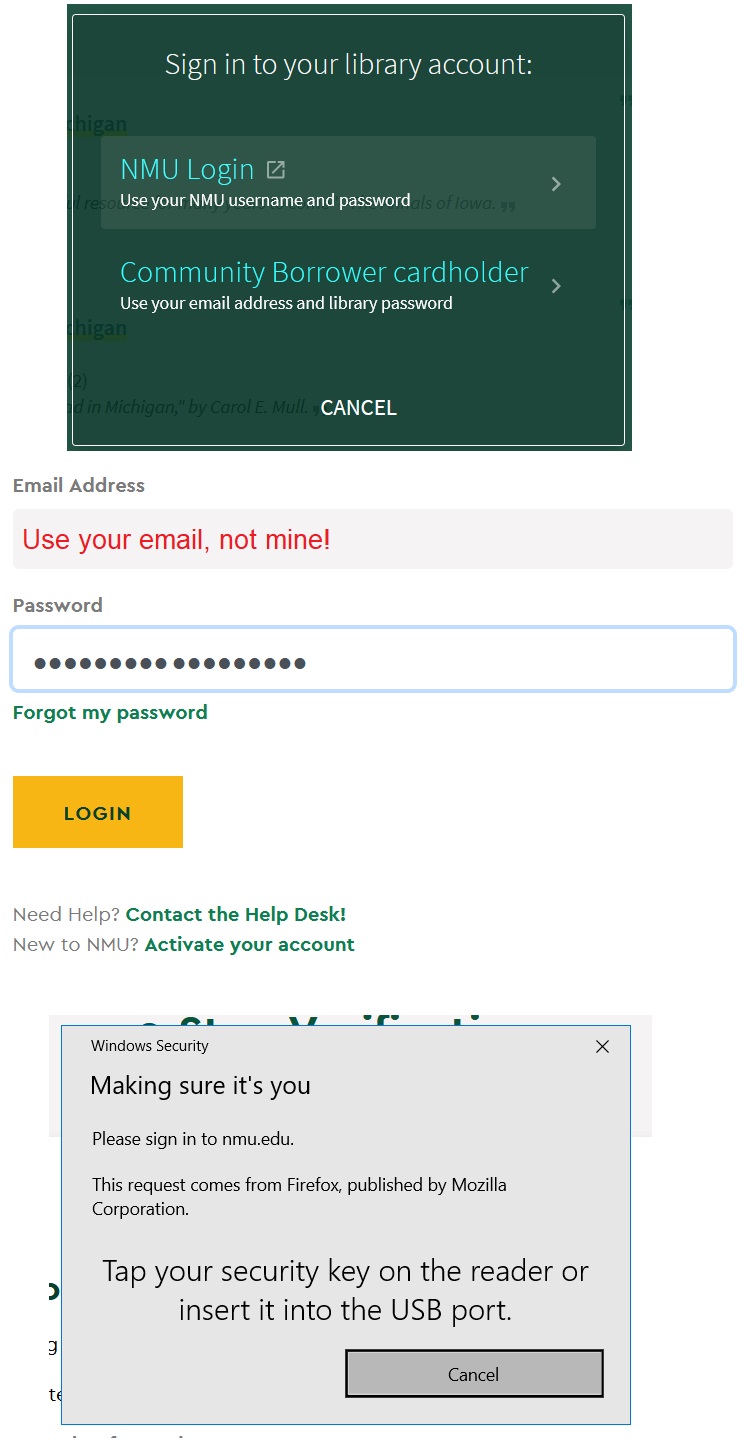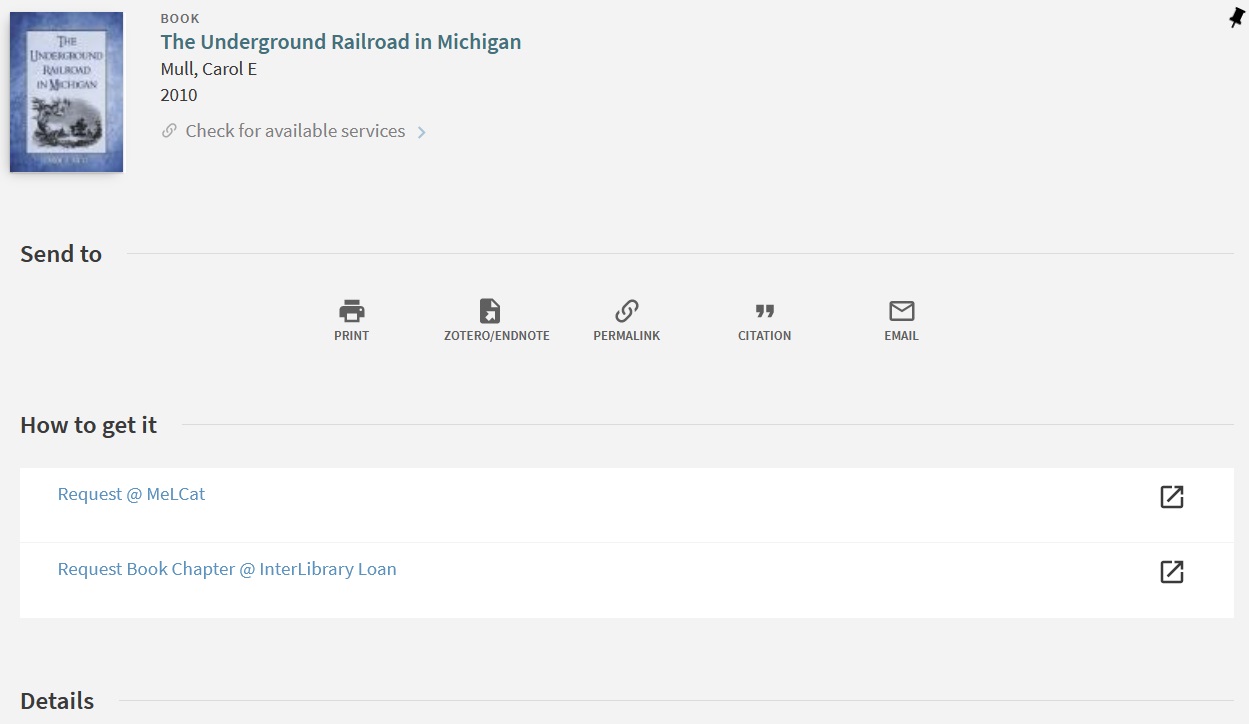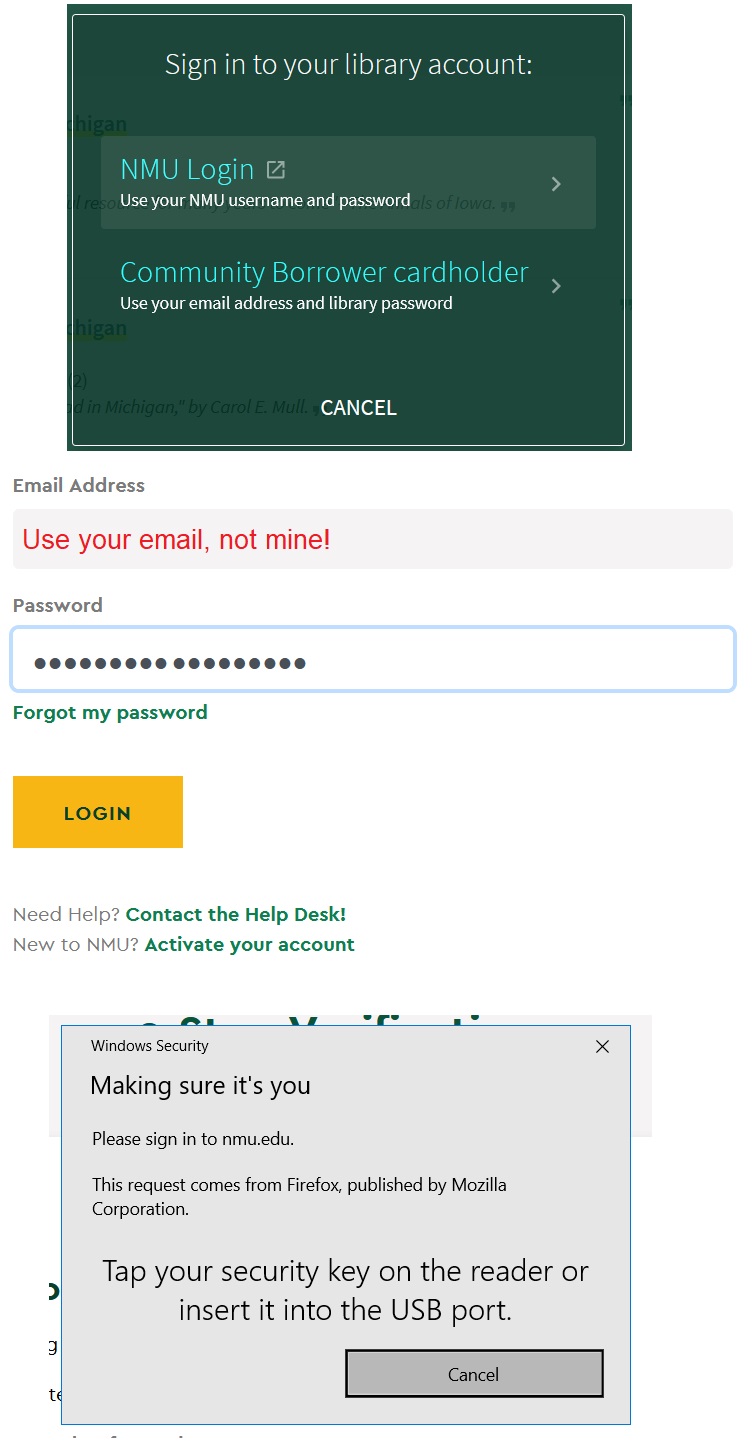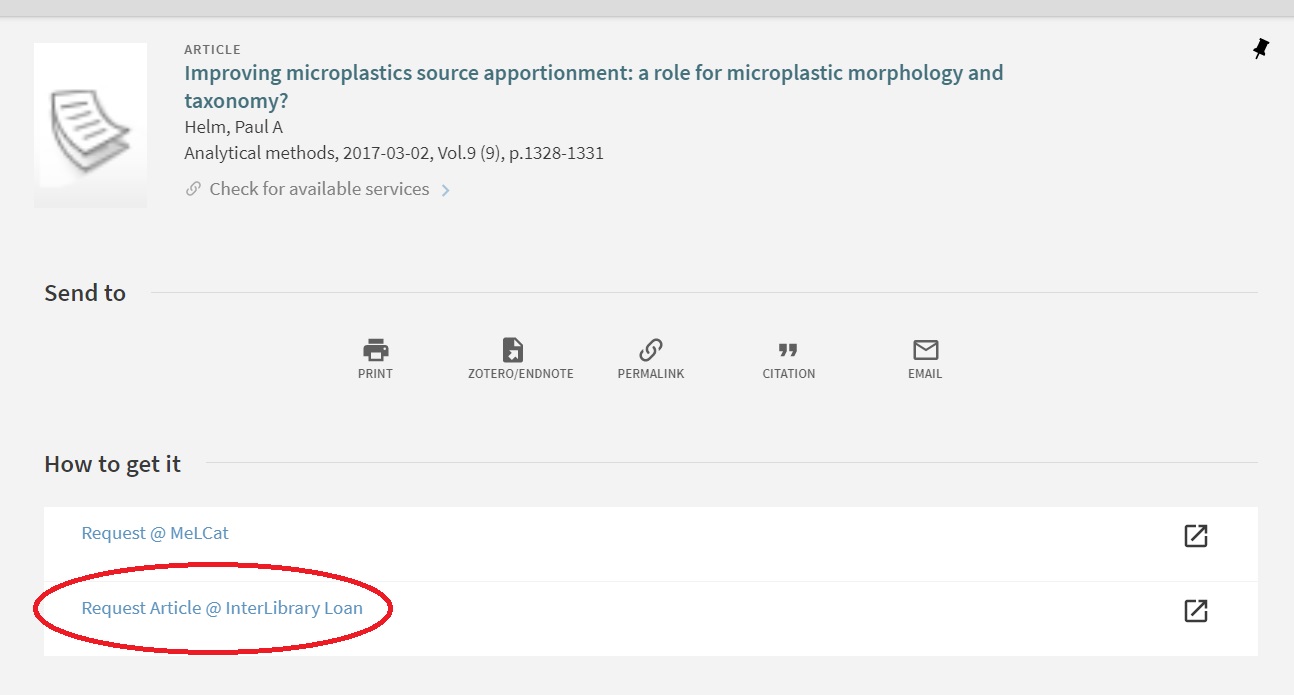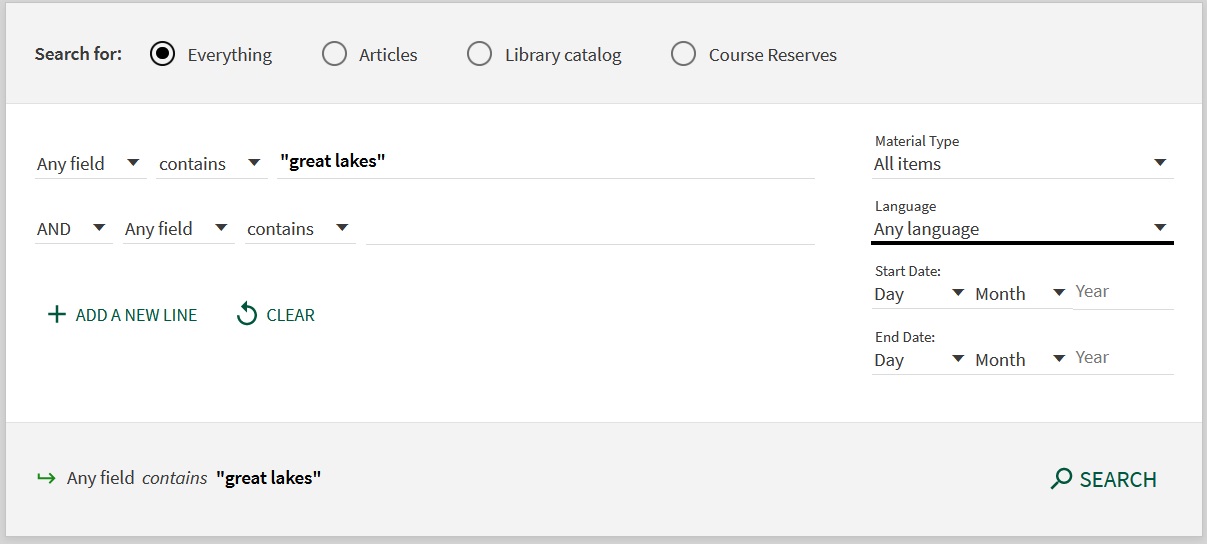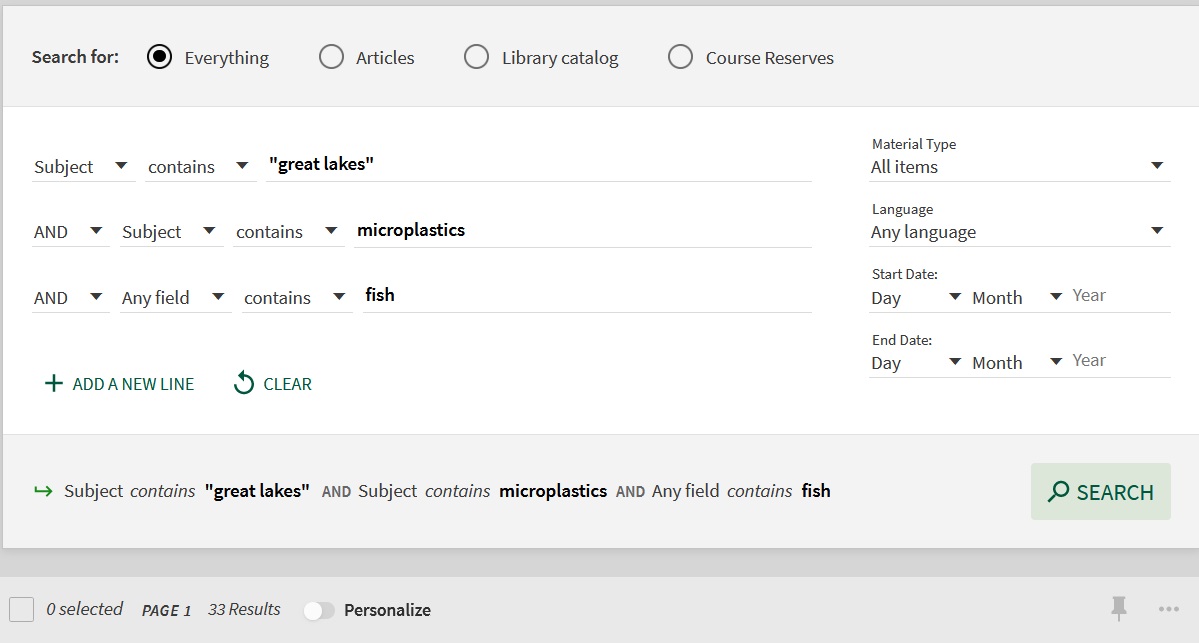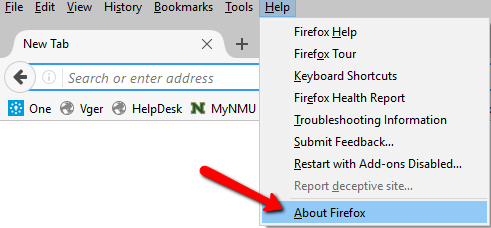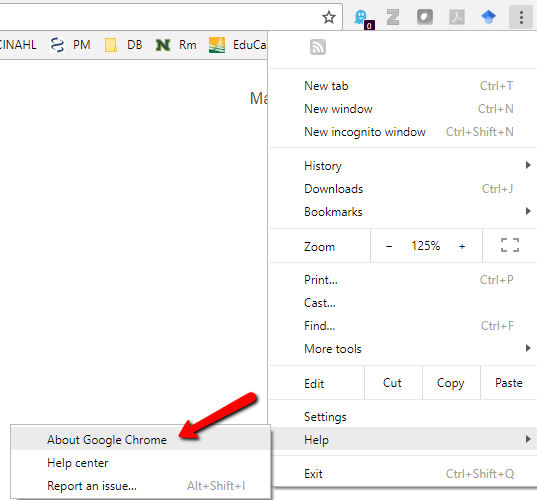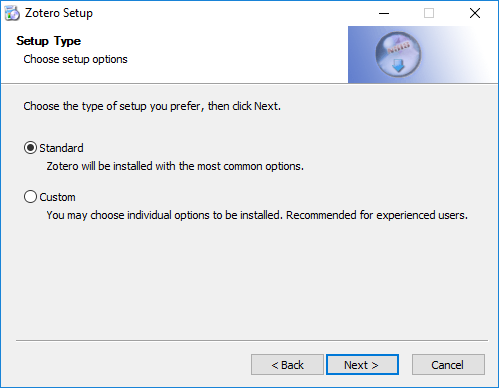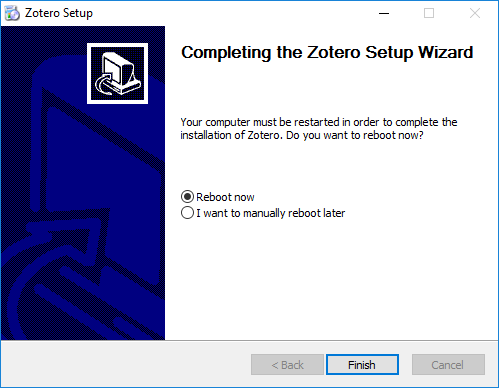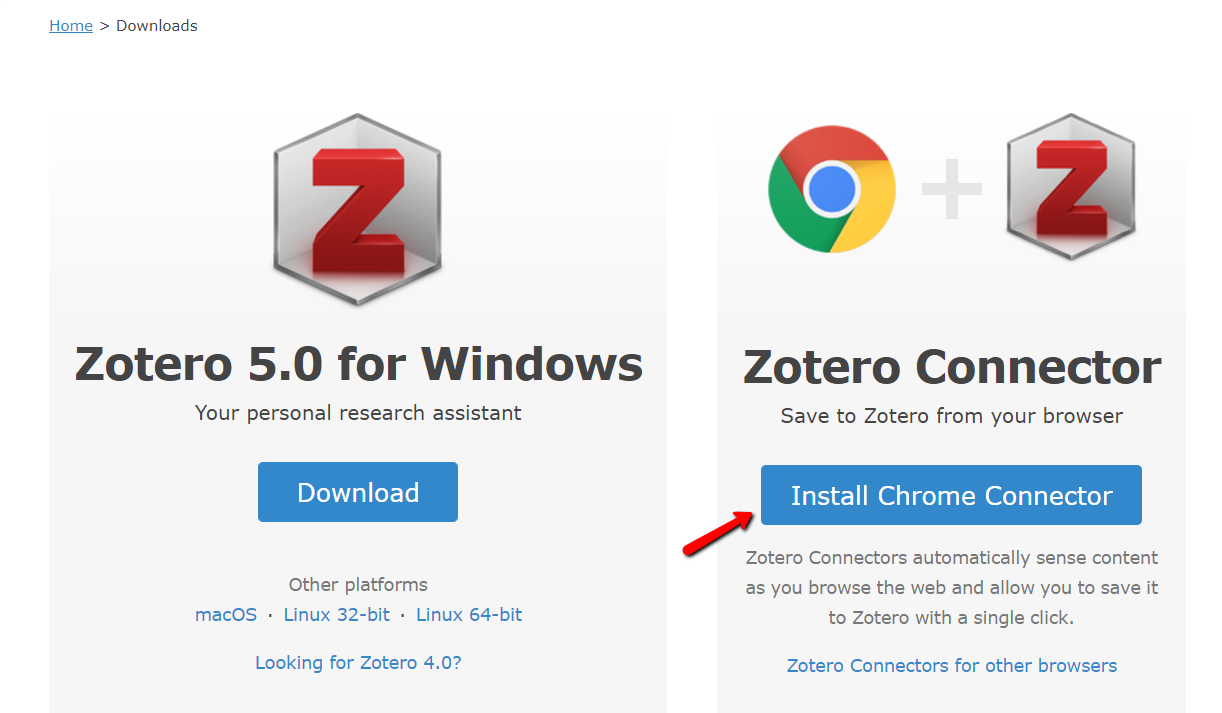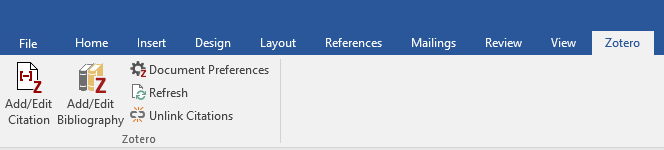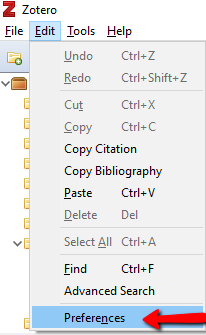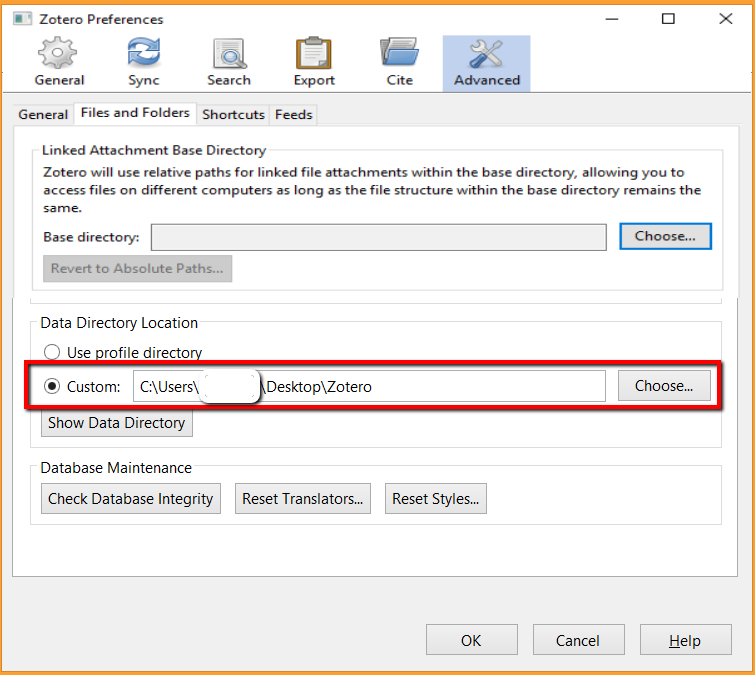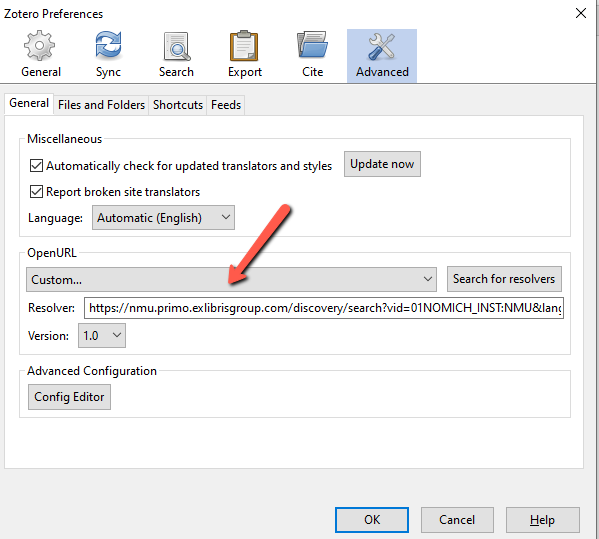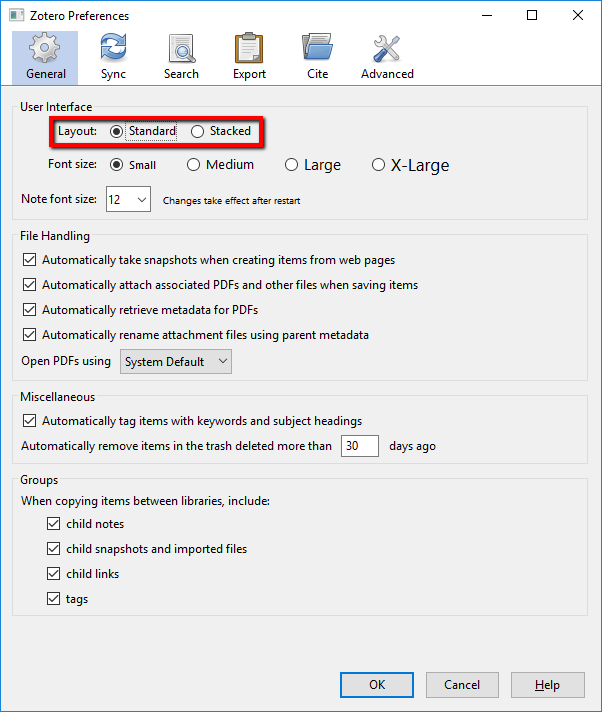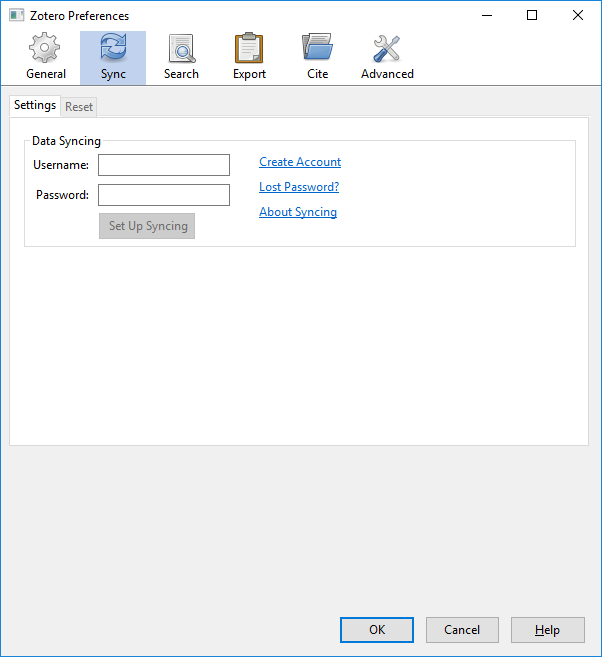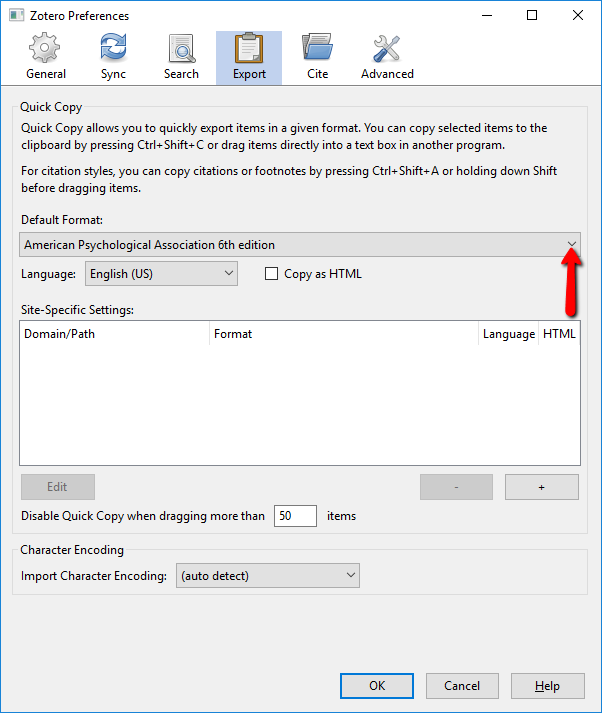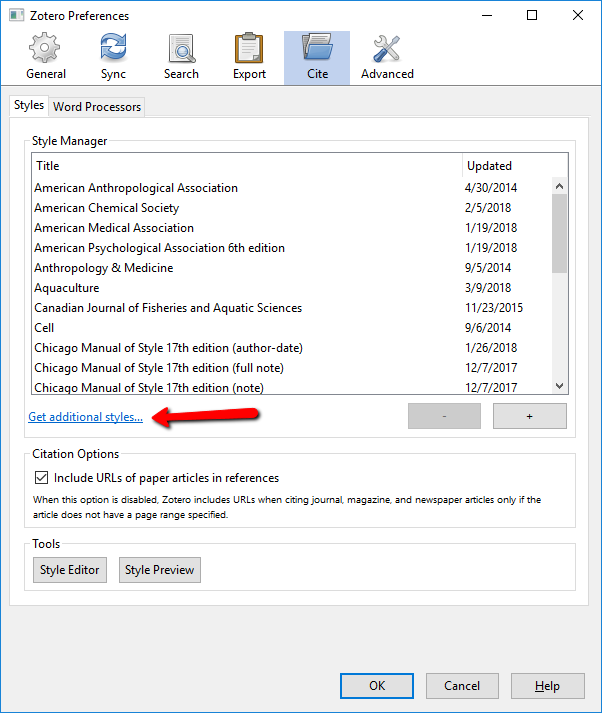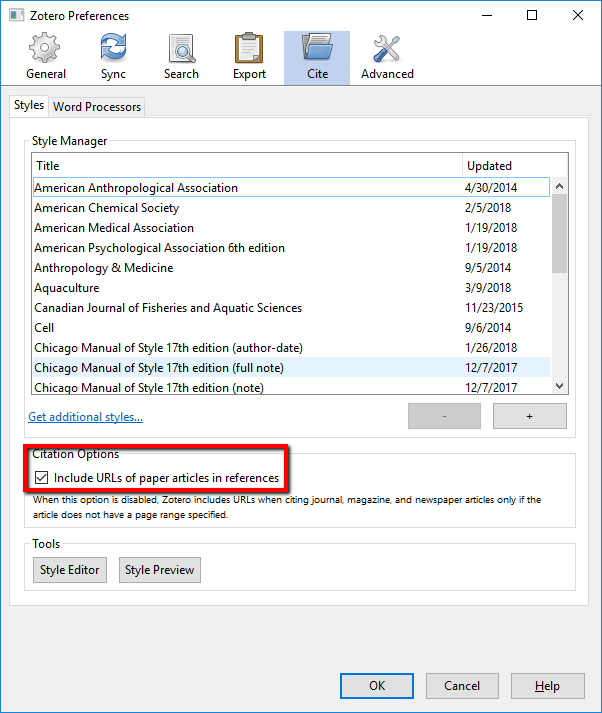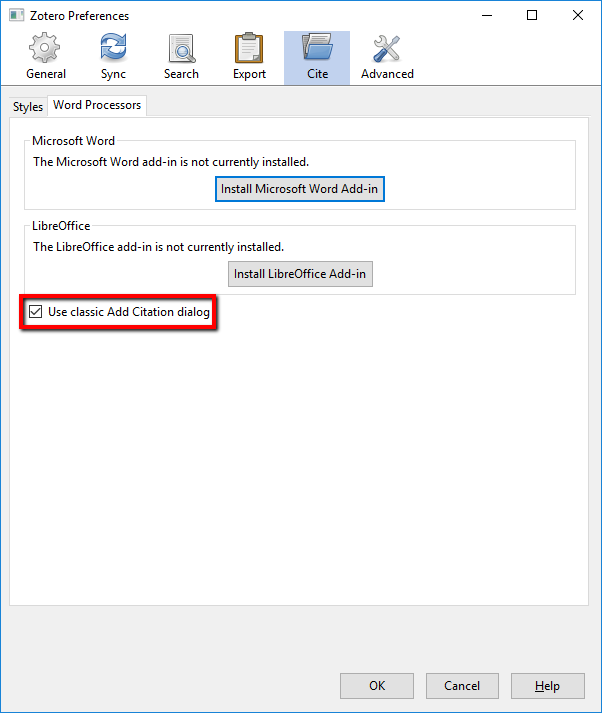Also ANSWER, the Library of Michigan's catalog.
Introduction to Geographic Research
Reference Resources (on 3rd floor unless otherwise noted)
Encyclopedia of geography terms, themes, and concepts. G63 .H38 2011
Dictionary of Geography, 2nd ed. G 63 M39 1997. (4th and 5th editions online)
What is Geography? ebook
Atlases can be found in the G1000 call number: in the map collection, and the circulating collection.
Encyclopedia of Landforms, vols 1-3. GB 406 .N35 2003
The Handbook of Geographic Information Science, G70.2 H356 2008.
Issues of national importance that have appeared in the news might have been covered in detail in CQ Researcher at one time or another.
Internet & Government Resources
Evaluating Internet Resources: Your topics will undoubtedly have concerned interest groups and organizations with their own web presence wanting to convince you one way or another on the subject. Give the groups a very critical look; be skeptical. In most cases these websites will link to other resources, and so on.
GreyNet International
Grey Literature: "Information produced on all levels of government, academics, business and industry in electronic and print formats not controlled by commercial publishing i.e. where publishing is not the primary activity of the producing body." This authoritative web resource points you in the direction of publications, mainly in the sciences, from so-called "Grey Literature". Another source: GreyLit.org.
Voice of the Shuttle. Eclectic collection of links from UC Santa Barbara.
General Government Documents Resources
USA.gov. Official search engine for the Federal Government (but also includes state, local, and tribal governments as well). Includes all domain names associated with the government besides .gov and.mil.
Catalog of Government Publications from the Government Publishing Office. Many online publications directly available from this resource; updated daily.
Search across up to 75 government agencies with MetaLib.
Collections include Environment, Science & Technology, Agriculture, Recreation, Travel & Transportation, and Business & Economy. You can also narrow your search to specific resources within each topic.
Congressional Research Service, the research arm of Congress. These reports (CRS Reports) provide a background for upcoming legislation or a current topic of interest. There is no one, single source for them. The Dudley Knox Library has a webpage listing where these reports are found. Many are now increasingly available in the Catalog of Government Publications.
The Federal Register.
Contains notices, proposed rules, final rules, and Presidential documents. In the case of many proposed and finalized rules, a lengthy background of the topic is provided.
National Centers for Environmental Information
NOAA's National Centers for Environmental Information (formerly the National Climate Data Center) is the world's largest active archive of weather data.
NOAA Central Library
Links to digitized materials (NOAA publications, ebooks, etc). And their individual collections (found on the blue bar across the page). NMU may or may not have access to the ebooks they offer up in a search--let me (Bruce Sarjeant) know if you'd like a copy.
WorldWideScience
Developed and maintained by the Office of Scientific and Technical Information (OSTI), this multilingual resource is a global science gateway comprised of national and international scientific databases and portals.
List of statistical sources from NMU's Government Documents webpage.
Michigan & Upper Peninsula Resources
NMU's Michigan Government Documents webpage and Local & Regional webpage. Also, Portals to the Past: A Bibliographical and Resource Guide to Michigan’s Upper Peninsula, by Dr. Russell Magnaghi, has an extensive collection of citations.
USGS Upper Midwest Environmental Sciences Center.
MSU Extension. And nationally, extension.org. Extension services have provided non-formal education and learning activities to people throughout the country — to farmers and other residents of rural communities as well as to people living in urban areas. They emphasize taking the knowledge gained through research and education and bringing it directly to the people to create positive changes.
Woody Invasives. Woody Invasives of the Great Lakes (WIGL) Collaborative.
Specific Agencies (with a geographic subject matter?)
USGS Publications Warehouse. Searchable index of materials dating back to 1880. Many are full-text. The website contains additional links to USGS resources.
National Technical Reports Library.
Treesearch. U.S. Forest Service research database. Includes many non-agency and peer-reviewed publications that pertain to managing forests--water, air, animals, insects, trails, etc.
National Park Service Data Store. Their "Quick Search"--begin typing in the name of the park you are interested in.
Agricola and PubAg. Both from the National Agriculture Library and both are worth looking in. PubAg has newer and more peer-reviewed resources.
Also from the USDA is the National Forest Service Library.
Smithsonian Center for Folklife and Cultural Heritage.
Environmental Protection Agency.
U.S. Census Bureau. And Michigan-specific numbers/data.
Digital collections from the Library of Congress.
Data.gov: Federal, State, and Local geographic data. More links can be found on the GIS Resources page.
Research Tips and Advice, Geography and Otherwise.
Zotero. See the tab above with steps to download the program.
What citation style does your professor want you to use?. Chicago? APA? MLA? Zotero can help you with these (they have over 10K different ones, over 60 specific to "geography"). As neat as Zotero is (and other programs like them are), always check your end results against the proper, authoritative citation style guide and edit appropriately.
Purdue University's The OWL. A well-known and popular website for writing resources.
Citing a map? The Association of Canadian Map Libraries and Archives has posted a guide Best Practices in Citation of Cartographic Materials.
NMU's Writing Center. It's yours. Use it.
Annotated bibliography: Writing an Annotated Bibliography (University of Guelph), and some examples: Climate Ready Great Lakes: An Annotated Bibliography, and Core List for an Environmental Reference Collection (from the EPA), Fire–Climate Interactions in the Southwest: Literature Review and Annotated Bibliography (USDA).
Communicating in geography and the environmental sciences, 3rd.ed. G70 H35 2006.
Evaluating research in academic journals: a practical guide to realistic evaluation, 4th ed. H 62 .P97 2008
Writing literature reviews: a guide for students of the social and behavioral sciences. H 61.8 .G3 1999
Geography, history, and concepts: a student's guide. Holt-Jensen, Arlid. G70 .H613 1999
Integrating Stakeholders and Users into the Geography Discipline's Research Process. A publication from the USGS. To sum up: remember who you are writing with, for and to.
Critically analyzing information sources. Resource from Cornell. Please consult this and the Evaluating Internet Resources mentioned previously.
Professional Associations, Blogs, and Social Media
Association of American Geographers. Publisher of the Annals of the AAG (G3 .A7) and The Professional Geographer(G3 .P7) .
American Geographical Society. Publisher of The Geographical Review (G1 .G35).
The Canadian Association of Geographers. Publisher of The Canadian Geographer (G1 .C29).
The Geographical Association (UK). Publisher of Geography (G73 .A15).
CataList: The Official Catalog of LISTSERV Lists (yes, LISTSERVs are still a thing). Sign up for one or more in your field. As for blogs, Antipode (a Radical Geography Community) has a list of them, and a list of "Geographers that blog (relatively frequently)" from Sam Kinsley--dates from 2016. From Feedspot, the Top 60 Geography Blogs & Websites in 2022.
Perhaps you've found a researcher in your field that has one or has a social networking presence: follow them.
Sign up for publisher alerts through your favorite social networking program, from within a database or directly from the publisher.
Environmental Policy and Regulation
Popular Names of Acts in the U.S. Code. From Cornell's Legal Information Institute.
The US Environmental Protection Agency, Laws & Regulations. And their National Service Center for Environmental Publications (NSCEP).
The Federal Register. Published by the Office of the Federal Register, National Archives and Records Administration (NARA), the Federal Register is the official daily publication for rules, proposed rules, and notices of Federal agencies and organizations, as well as executive orders and other presidential documents. Environment has its own section. In Michigan, it's the Michigan Register.
Congressional Research Service (CRS) reports on the environment. These reports, created by the investigative arm of Congress (usually for pending legislation--on any topic), provide an excellent background for a topic. They are not easy to obtain nor are they available from one source and they cover any topic you could think of. From the Federation of American Scientists (Miscellaneous Topics might be the best place to look there), University of North Texas, Fulltextreports, Every CRS Report, and a new one from Congress.gov.
Congress.gov from the Library of Congress. The official source for federal legislative information. Track what's happening in Congress now and see what has happened in the past (back to 1995).
At our state level is the Michigan Legislative Website.
Two Congressional Committees you might want to follow: The House Committee on Natural Resources and the Senate Committee on the Environment & Public Works. At the state level, the House Committee on Natural Resources and Outdoor Recreation and in the Senate, the Natural Resources, Environment and Great Lakes Committee.
USA.gov is the official government search portal. A search here is only going to return government resources (at all levels). Or you can narrow your search from the start with a topic on Earth and the Environment.
OneSearch might return too many resources on your topic. You might consider a subject-specific database (Business & Economics, for example).
Additional Library Resources
The Congressional Quarterly Almanac - KF 49 C652 (3rd floor, non-circulating) and online back to the 79th Congress [1945]). An excellent resource that provides some of the backgrounds behind the issues for each Congress. Publication is laid out by topic and Congress (Environment, Climate, and Natural Resources are one of the topics).
Free resources concerning politics: RollCall, Politico, The Hill. Covers politics in Washington, D.C. Follow bills, people, actions, etc. A companion to these freely available sources (which is a subscription database) is CQ Researcher (which delves into the background of an issue).
Congressional Digest (Pro & Con Online). Offering an "impartial view of controversial issues" since 1921. Requires your NMU username and password. This also delves into the background of an issue. Once inside this resource, I recommend using the Index (chronological or by topic) to obtain your topic.
The Environmental Law Reporter. NMU does not subscribe to this journal, but you can get a peek at it through the publisher's website. Articles can be requested via interlibrary loan.
The WWW
You will no doubt use your favorite search engine to locate resources. What have you really found? Is it worthwhile for your research? Give the resource a closer look at using these internet evaluation questions. Use every trick you know to determine the validity of a website you find. There are going to be some very strong opinions (as opposed to fact) and deep pockets behind these websites.
From Harvard is a Think Tank search engine. They have selected over 1200 of them for inclusion.
News sources: Environment News Service, Earth Times, Society of Environmental Journalists,
Environmental Law resources from Justia's Virtual Chase.
MLA citation style guide. For legal citations, MLA recommends The Bluebook: A Uniform System of Citation. CUNY has a .pdf to assist with this.
Most of you took GC205: Research Methods in Geography. Much of what was taught then is relevant now (annotated bibliography, your same topics [if you're using them] and the research techniques).
Environmental Impact Assessment
"There is more than one place to look for these, and no one source is perfect"
*Locating Environmental Impact Statements Online
General Sources
Catalog of Government Publications
In their Advanced Search, use the following: "final environmental impact statement" OR "final EIS". Publications are sorted new to old, and if any are online, the URL will appear off to the right of the record. You can search OneSearch in the same fashion, although our physical holdings of EIS's are small and of a local nature.
USA.gov search
USA.gov, the official web portal to the U.S. Government, will search all Federal agency websites (as well as state and local government websites). The results may not always lead to an actual EIS. Also, search with the phrase "final EIS" or even perhaps FEIS. Clicking on this link will automatically search for "final environmental impact statement".
Federal Register Search
The Federal Register is the official daily publication for rules, proposed rules, and notices of Federal agencies and organizations, as well as executive orders and other presidential documents. Announcements of and ways to view environmental impact statements are made frequently. The link is set to search for "final environmental impact statement".
Specific Agencies
All Federal agencies can issue an EIS (and each probably has a slightly different way of writing them), but the agencies listed below are your best bet.
Environmental Protection Agency’s National Service Center for Environmental Publications (NSCEP)
Go to the advanced search screen, search using "final environmental impact statement" (or "final EIS" in a separate search)-don't forget to select exact phrase. Uncheck the "Hardcopy Publications" box. You might also need to select additional dates. Documents can be downloaded in .pdf.
An additional EPA search tool is the Environmental Impact Statement (EIS) Database, which has documents from 1987 onward.
Department of the Interior, Department of Agriculture, Department of Transportation, Department of Energy.
For each of these agencies, conduct two separate searches in the search box: “final environmental impact statement”, “final EIS”. The results will appear to mimic those of the USA.gov search, but will contain additional resources.
And look locally or regionally--websites for the state, a local city, township, or county: do they have an EIS available online for a proposed, current, or finished project?
The EPA has instructions for obtaining an Environmental Impact Statement from elsewhere off their National Environmental Policy Act website.
A Citizen's Guide to the NEPA: Having Your Voice Heard. Small publication that provides an explanation of NEPA, how it is implemented, and how people outside the Federal government — individual citizens, private sector applicants, members of organized groups, or representatives of Tribal, State, or local government agencies — can better participate in the assessment of environmental impacts conducted by Federal agencies.
Environmental Impact Statement Writing Resources--Federal and State
The Environmental Style: Writing Environmental Assessments & Impact Statements. From the U.S. Department of Energy. And a similar webpage from the National Parks Service. The Fish & Wildlife Service has guidelines as well.
Michigan DOT Environmental Impact Statement process.
California Department of Transportation EIS Guidelines.
Considerations for impact reporting from the Alaska Sea Grant.
Very specific information on Environmental Impact Statements from The Depleted UF6 Management Information Network from the US Department of Energy.