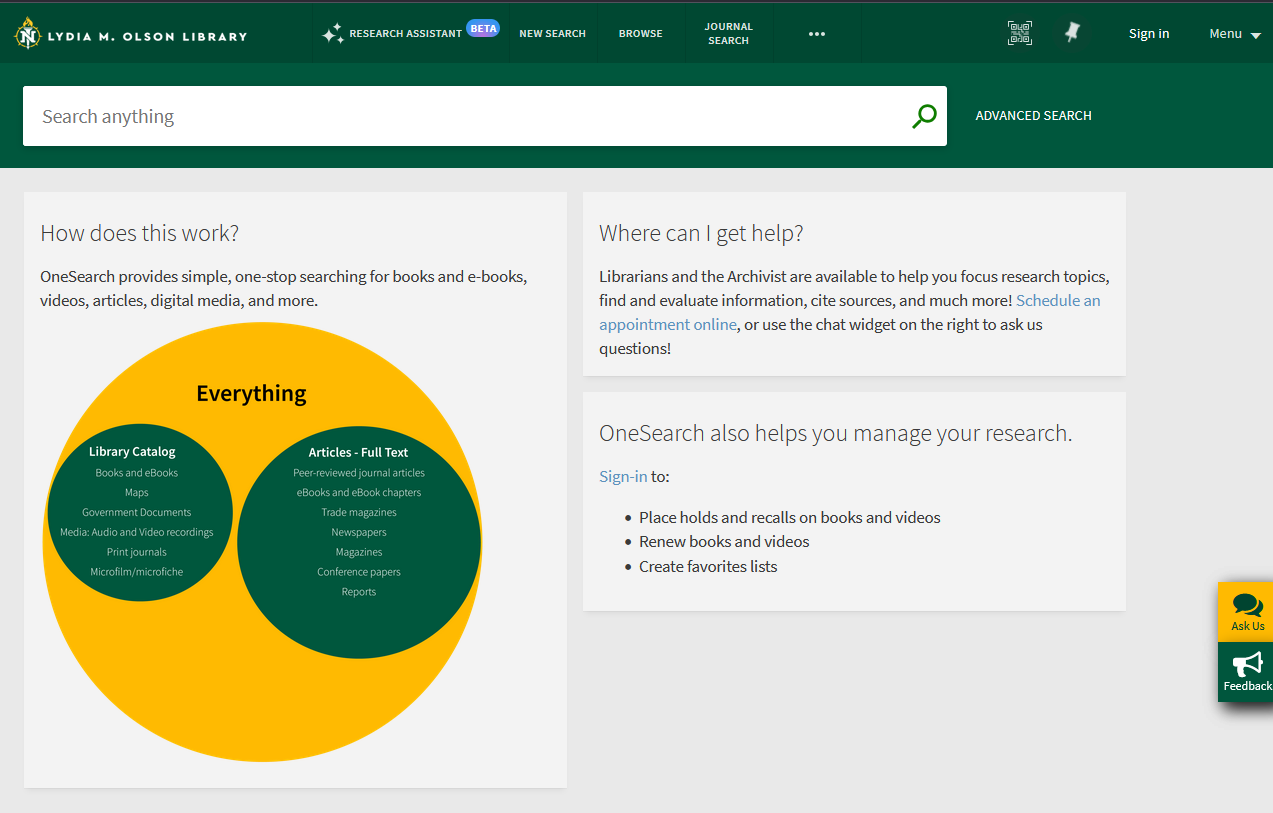Detailed Image Description
Lydia M. Olson Library OneSearch Interface
At the top of the page is the library's logo with the text "Lydia M. Olson Library" and a green navigation bar with the following menu options:
- "New Search"
- "Browse"
- "Journal Search"
- "Interlibrary Loan Request"
Beneath the menu bar, there is a large search box with a search input labeled "Search anything" and a dropdown menu set to "Library catalog." A green search button and an "Advanced Search" link are to the right of the input.
Below the search box are three information panels:
- How does this work?: A description explaining that OneSearch provides a one-stop search for books, videos, articles, digital media, and more. A Venn diagram is displayed with two circles:
- The left circle is labeled "Library Catalog" and includes: Books and eBooks, Maps, Government Documents, Media (Audio and Video recordings), Print Journals, and Microfilm/Microfiche.
- The right circle is labeled "Articles - Full Text" and includes: Peer-reviewed journal articles, eBooks and eBook chapters, Trade magazines, Newspapers, Magazines, Conference papers, and Reports.
- The overlapping section is labeled "Everything."
- Where can I get help?: A panel explaining that librarians and the archivist are available to help with research, citations, and more. It includes a link to schedule an appointment online and suggests using the chat widget on the right for questions.
- OneSearch also helps you manage your research: This panel provides information on how to sign in to place holds and recalls on books and videos, renew books and videos, and create favorites lists.
On the right side of the screen is a yellow chat icon labeled "Ask Us" and a green feedback icon labeled "Feedback."