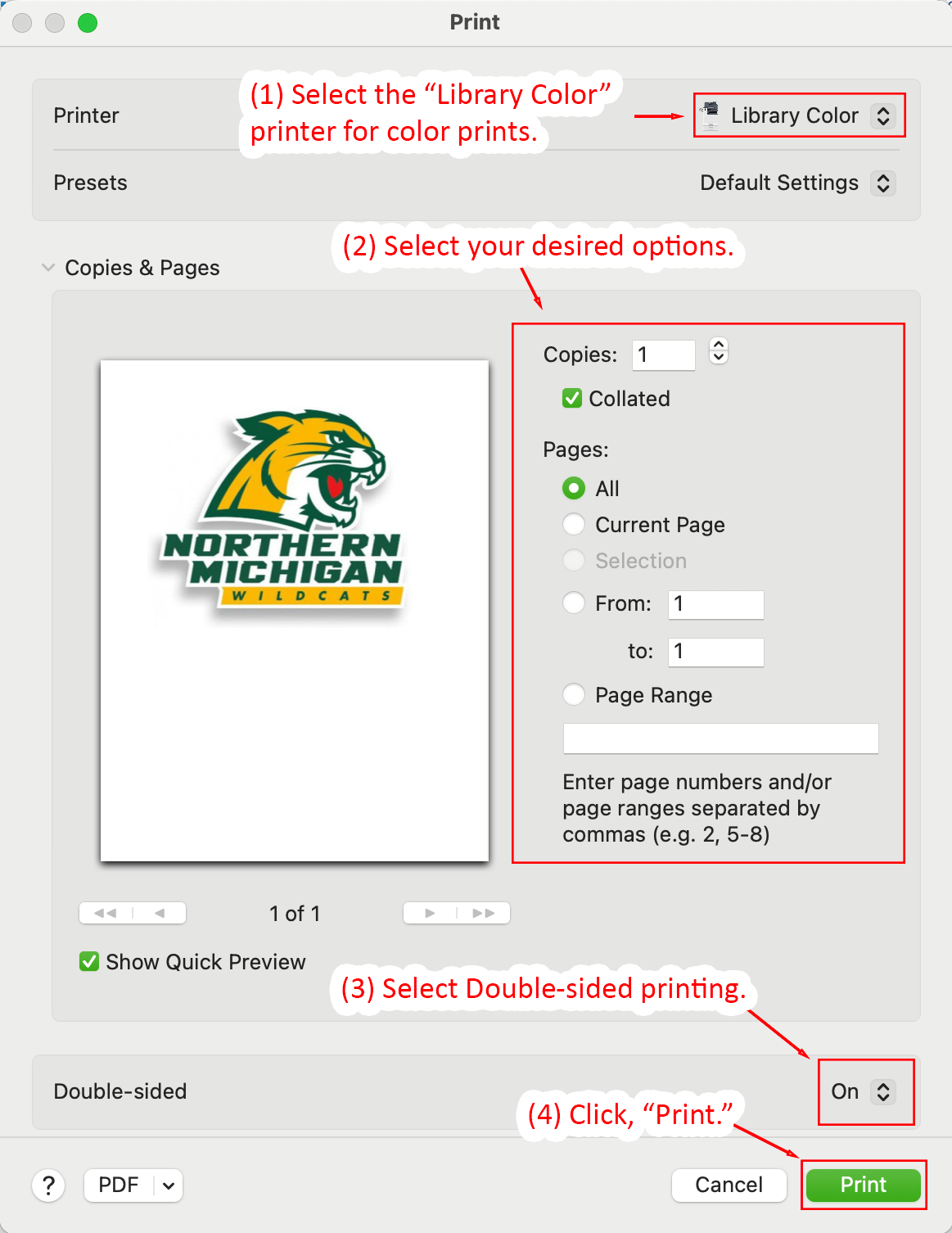Detailed Image Description
The image shows the Print dialog in macOS 15, configured for printing with the "Library Color" printer.
At the top, the Printer dropdown menu is set to "Library Color," annotated as Step 1 for color prints. Below this, the "Copies & Pages" section includes several options annotated as Step 2:
- The Copies field is set to "1" with "Collated" checked.
- The Pages section has "All" selected, with additional options for specifying a page range or the current page.
Further down, the "Double-sided" dropdown menu is set to "On," annotated as Step 3 for enabling double-sided printing. At the bottom-right corner, the "Print" button is outlined in green and annotated as Step 4, instructing the user to start printing. The "Cancel" button is located to the left of "Print."