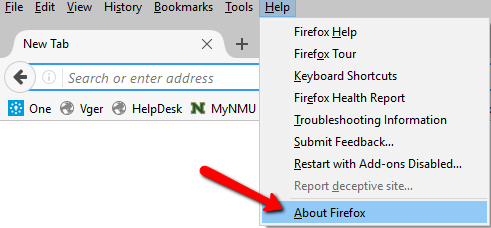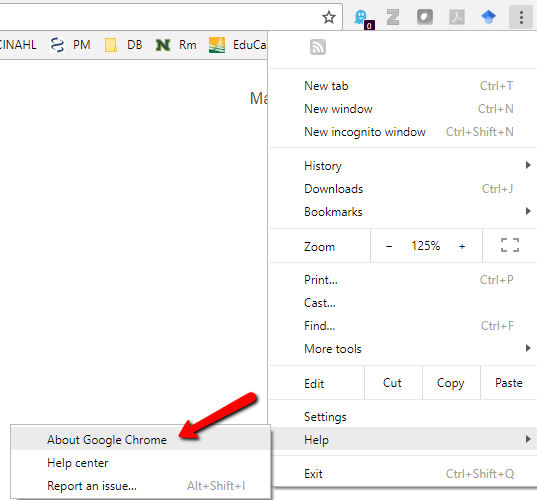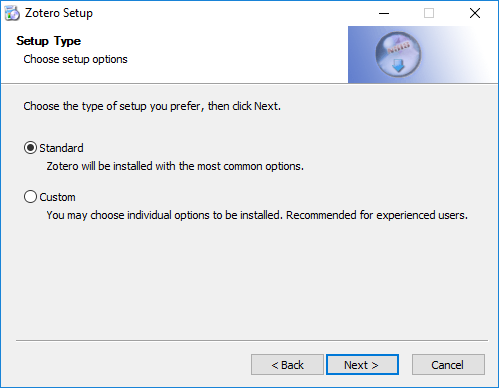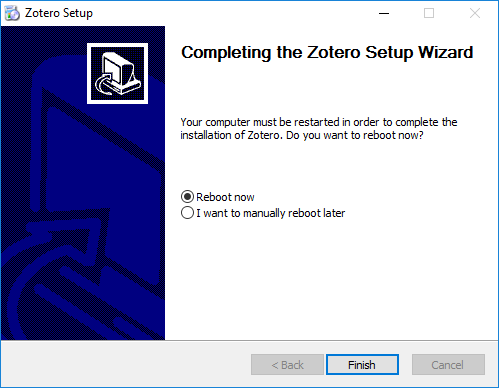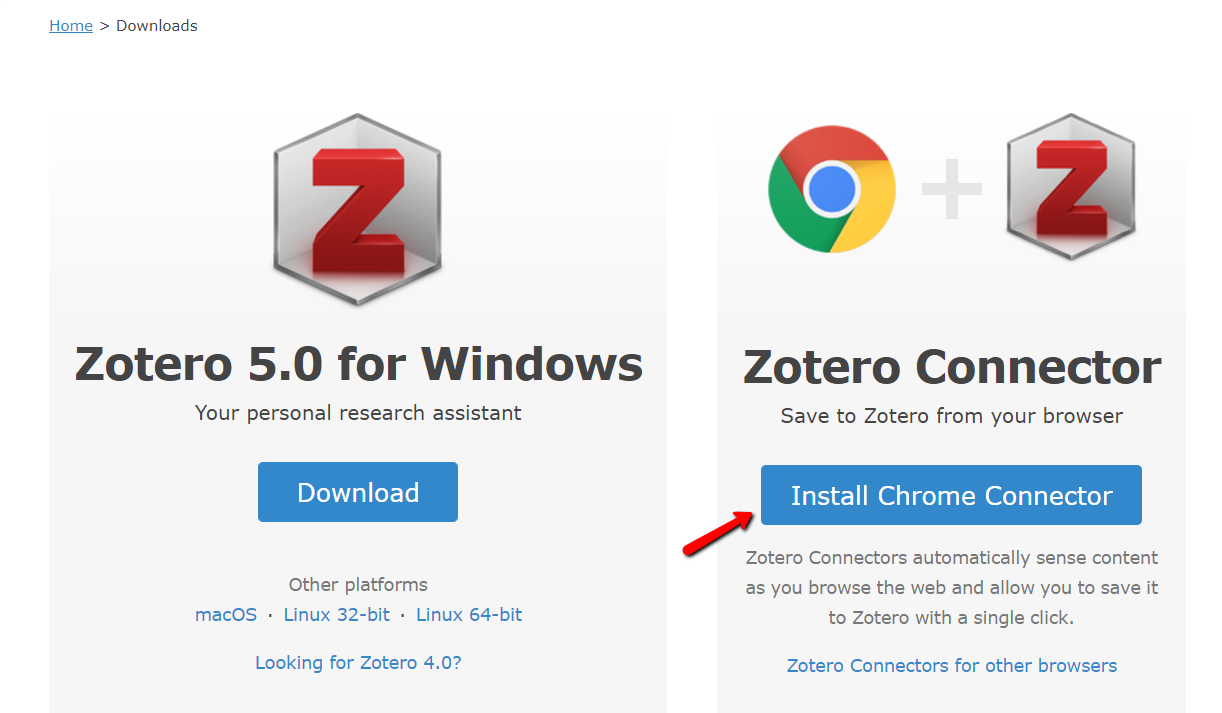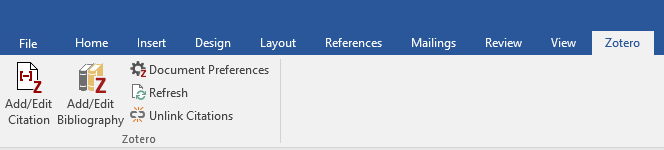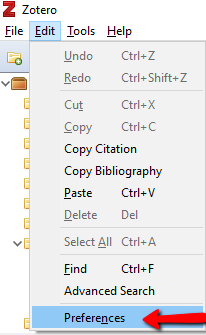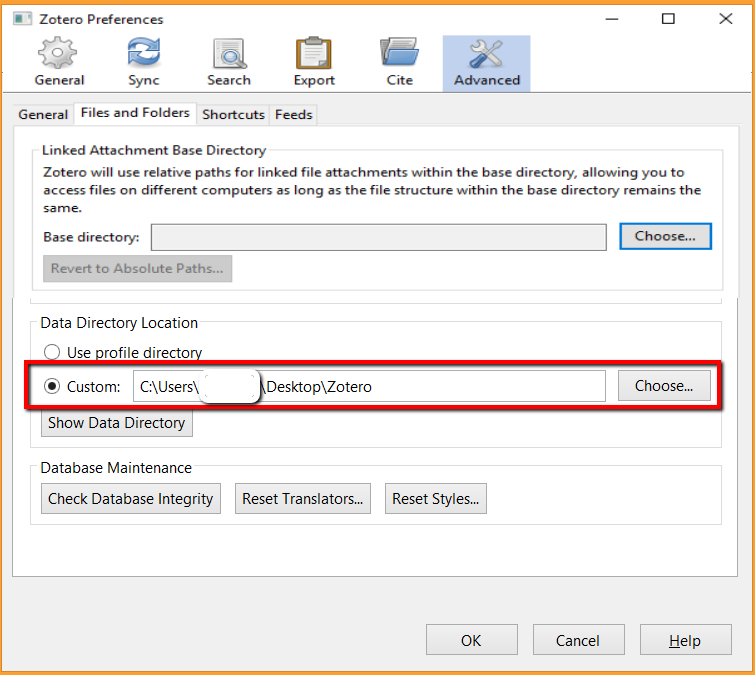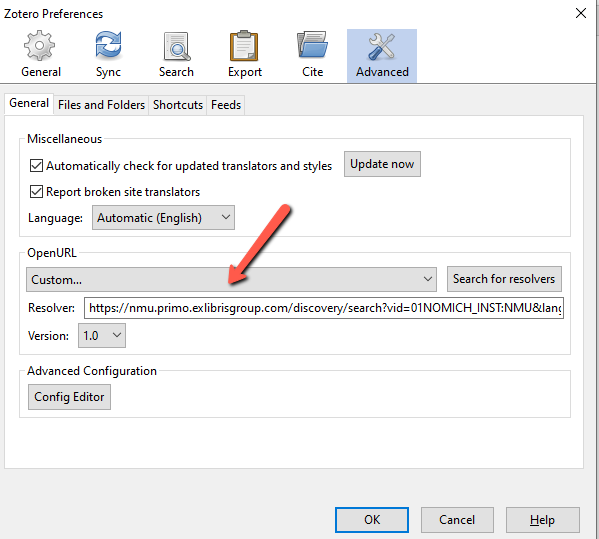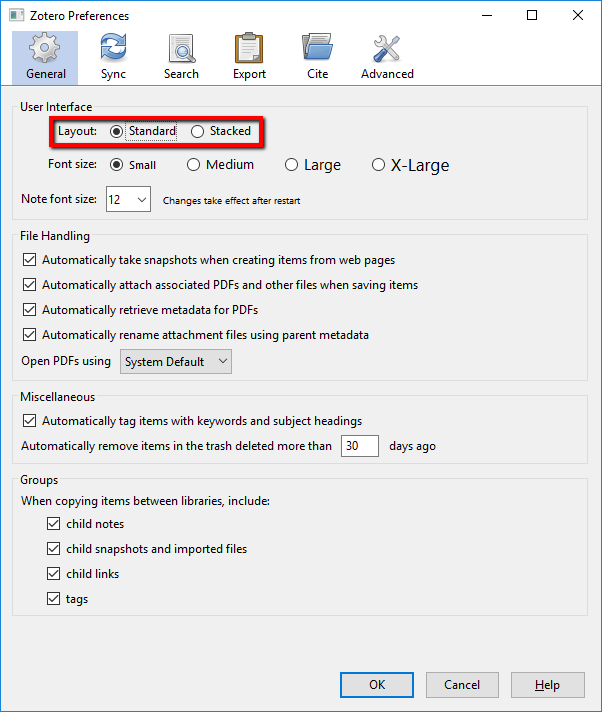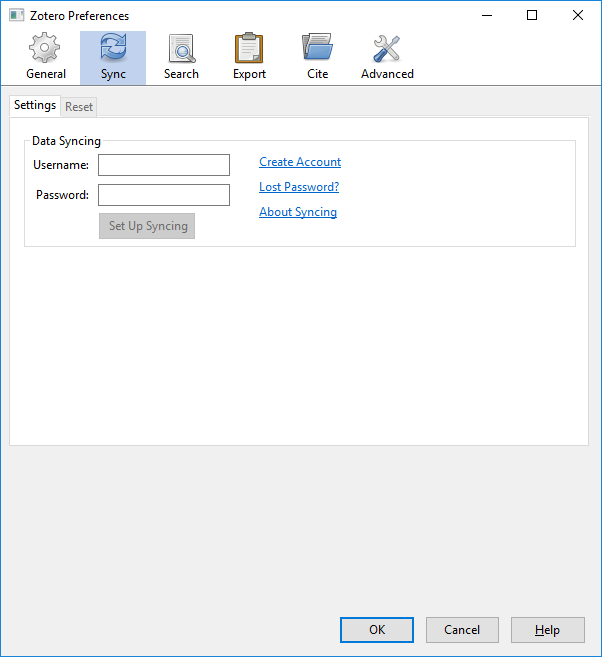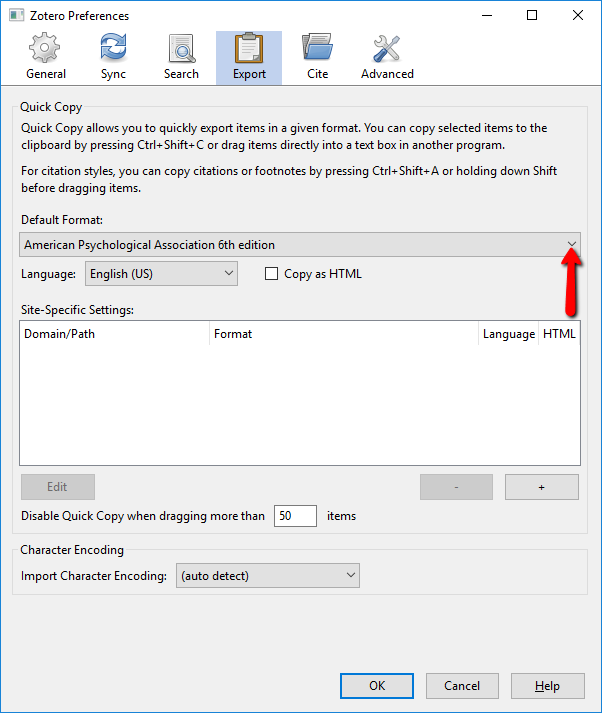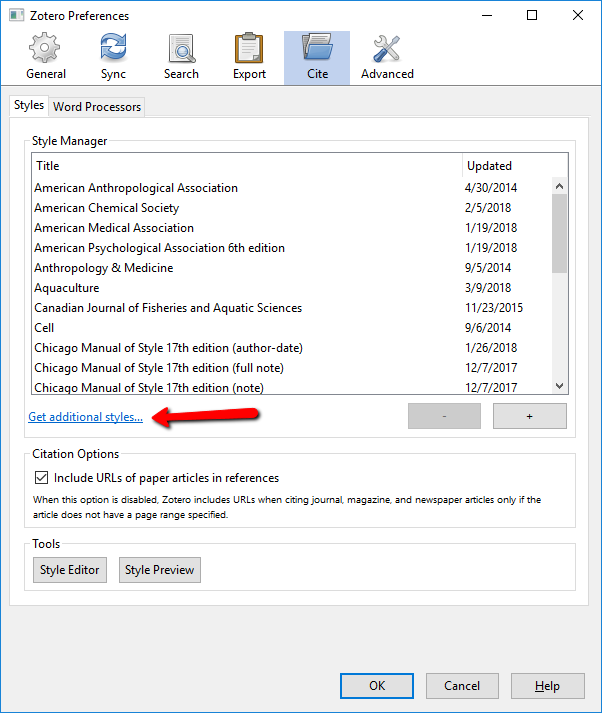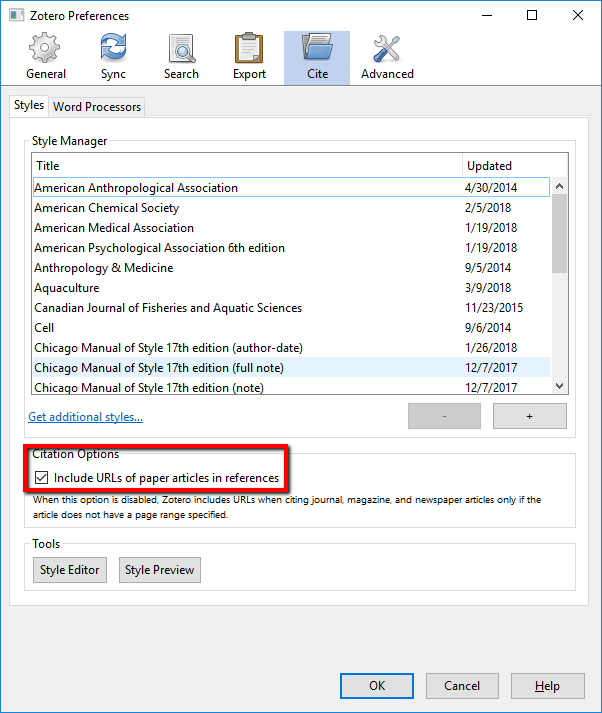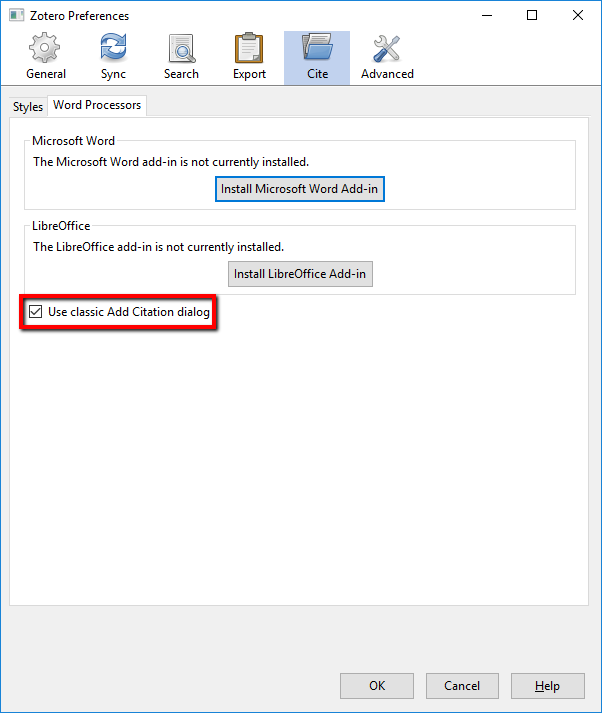This guide is intended to provide you with information on books, journals, databases, and other resources that will help you complete coursework and research in English Langauge and Literature. If you need additional assistance, please do not hesitate to reach out to me.
The Oxford Dictionary of Literary Terms
You can browse this dictionary by the alphabetical index, or you can enter your search term in the search box.
Key Concepts in Literary Theory, by Julian Wolfreys, Ruth Robbins and Kenneth Womack.
PN81 .E435 2011
The Encyclopedia of Literary and Cultural Theory, ed. by Michael Ryan.
A New Handbook of Literary Terms, by David Mikics.
PN81 .J554 2005
Groden, Michael, Kreiswirth, Martin, and Imre Szeman, eds. The Johns Hopkins Guide to Literary Theory & Criticism. 2nd Ed. Johns Hopkins Univ., 2005.
NMU Archives
The Central Upper Peninsula and Northern Michigan University Archives houses the historical records of Northern Michigan University and historical materials documenting the history of the central Upper Peninsula of Michigan.
Inter-play
An index to plays found in collections, anthologies and periodicals. Helpful when you can't find a play in the library catalog. The index is developed at Portland State University so NMU might not own all of the sources. Check the library catalog or stop at the public services desk for assistance in locating a source.
Victorian Women Writers Project
A digital library of writings by Victorian women.
Wright American Fiction
A digital library of American fiction listed in Lyle Wright's bibliography American Fiction, 1851-1875. Particularly useful for popular fiction of the period.
Hathi Trust Digital Library
Scanned volumes published before 1925.
Internet Archive
Full-text and scans of many works published before 1925.
The following are some books recently added to our collection that might be of interest. You can find additional monographis through OneSearch.
Caden, Michael, Karen Coats, and Roberta Sellinger Trites. Teaching young adult literature. MLA. PN1008.8 T43 2020
Deshaye, Joel. The American West in Canadian Literature. University of Calgary Press. PS8191.W4 D47 2022
Mellette, Justin. Peculiar Whiteness: racial anxiety and poor Whites in Southern literature, 1900-1965. University of Mississippi Press. PS261.M242 2021
Miller, Greg and Anne-Marie Miller-Blaise. Edward and George Herbert in the European Republic of Letters. Manchester University Press. PR3508.E7 2022
Murphy, Gretchen. New England women writers, secularity, and the federalist politics of church and state. Oxford University Press. PS166.M87 2021
Page, Judith and Elise Lawton Smith. Women, literature, and the arts of the countryside in early twentieth-century England. Cambridge University Press. PR116.P34 2021
Rohy, Valerie. Chances Are: Contingency, queer theory, and American Literature. Routledge. PS169.H65 R64 2020
Sjunneson, Elsa. Being Seen: One Deafblind Woman's Fight to End Ableism. Simon & Schuster. HV1792.S54 A3 2021 (2023 Diversity Common Reader Book)
Warburton, Theresa. Other worlds here: honoring Native women's writing in contemporary anarchist movements. Northwestern University Press. PS153.I52 W365 2021
Below is a selection of journals to which the library subscribes which may be of interest. More journals can be located via OneSearch.
Literacy Research and Instruction
PMLA: Publications of the Modern Language Association
Useful Library Databases
MLA Style
Some people think only of citations when they think of style, but style encompasses many things. The Modern Language Association Handbook, 8th edition, will give you complete information on MLA Style. It's available in print in the circulating collection, call number LB2369 .G53 2016.
For electronically-available information about MLA Style, consult the MLA website. It doesn't have as much information as the printed guide, but has a useful practice module.