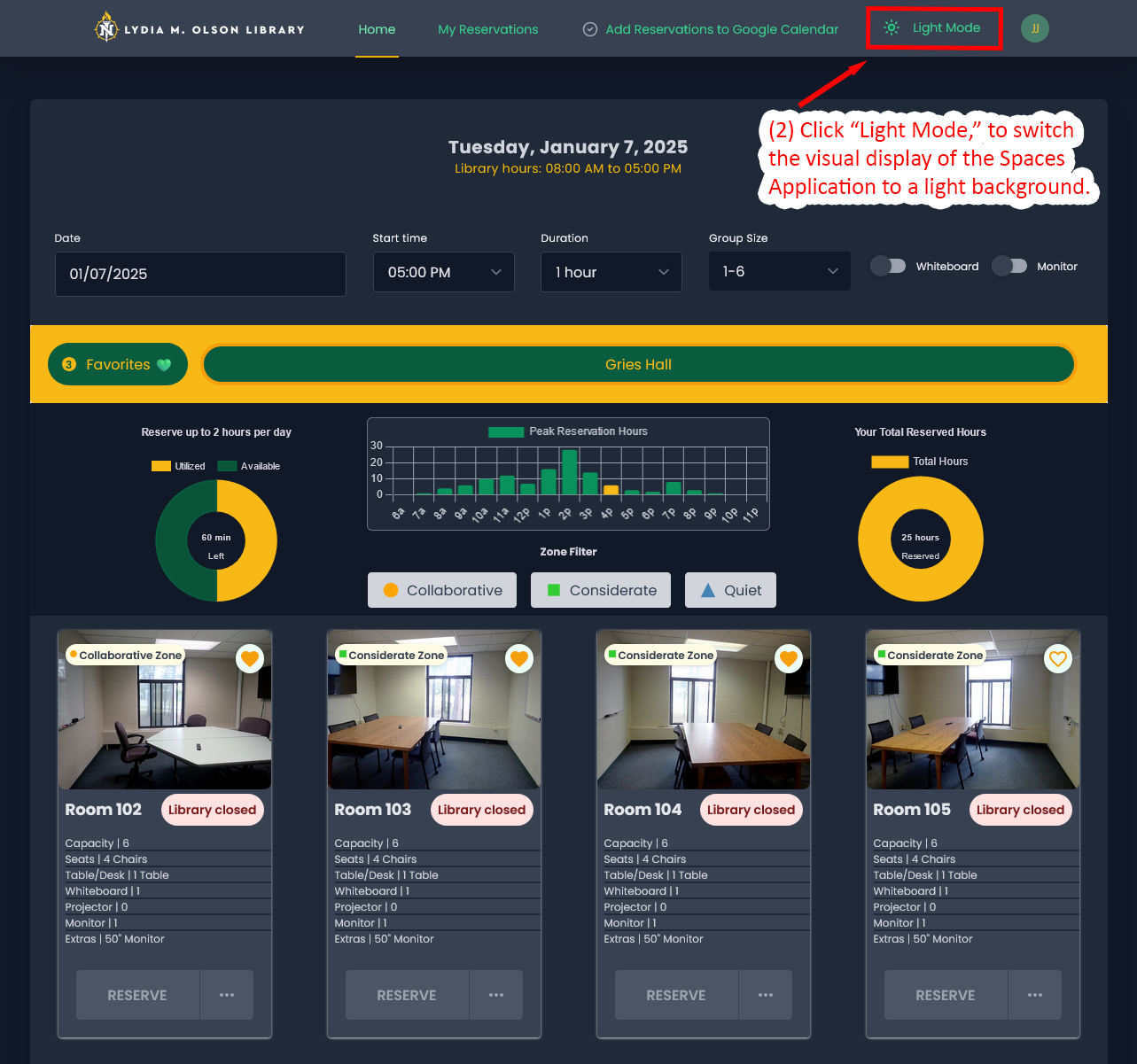The library's temporary location in Gries Hall has study rooms for quiet study and group study. The rooms are on the first floor, next to the ASNMU Food Pantry. Each person is limited to a 2-hour daily limit for room reservations. Events and meetings are exceptions to the 2-hour limit.
General Study Room Guidelines:
- Reservations are guaranteed for the first 15 mintes of a reservation
- Notify library staff if you are unable to attend your reservation
- Inform library staff if you leave a room early
- Turn off monitors, dispose garbage & recycling, and remove personal items
- Report room or equipment issues to staff
- Be considerate of noise, rooms are not soundproof
Click Here to Reserve a Library Study Room in Gries Hall.
After logging into the updated Spaces Reservation Application, you will find both new and familiar features, such as date and time selection, room availability, and capacity details. The updated dashboard (highlighted with a red square), includes reservation usage charts, including a doughnut chart for utilized and available hours, a bar graph showing peak reservation hours, a total reserved hours doughnut chart, and finally a noise zone filter with Collaborative, Considerate, and Quiet filter options. Below the dashboard, available rooms are displayed with information on capacity, features, and an option to reserve.
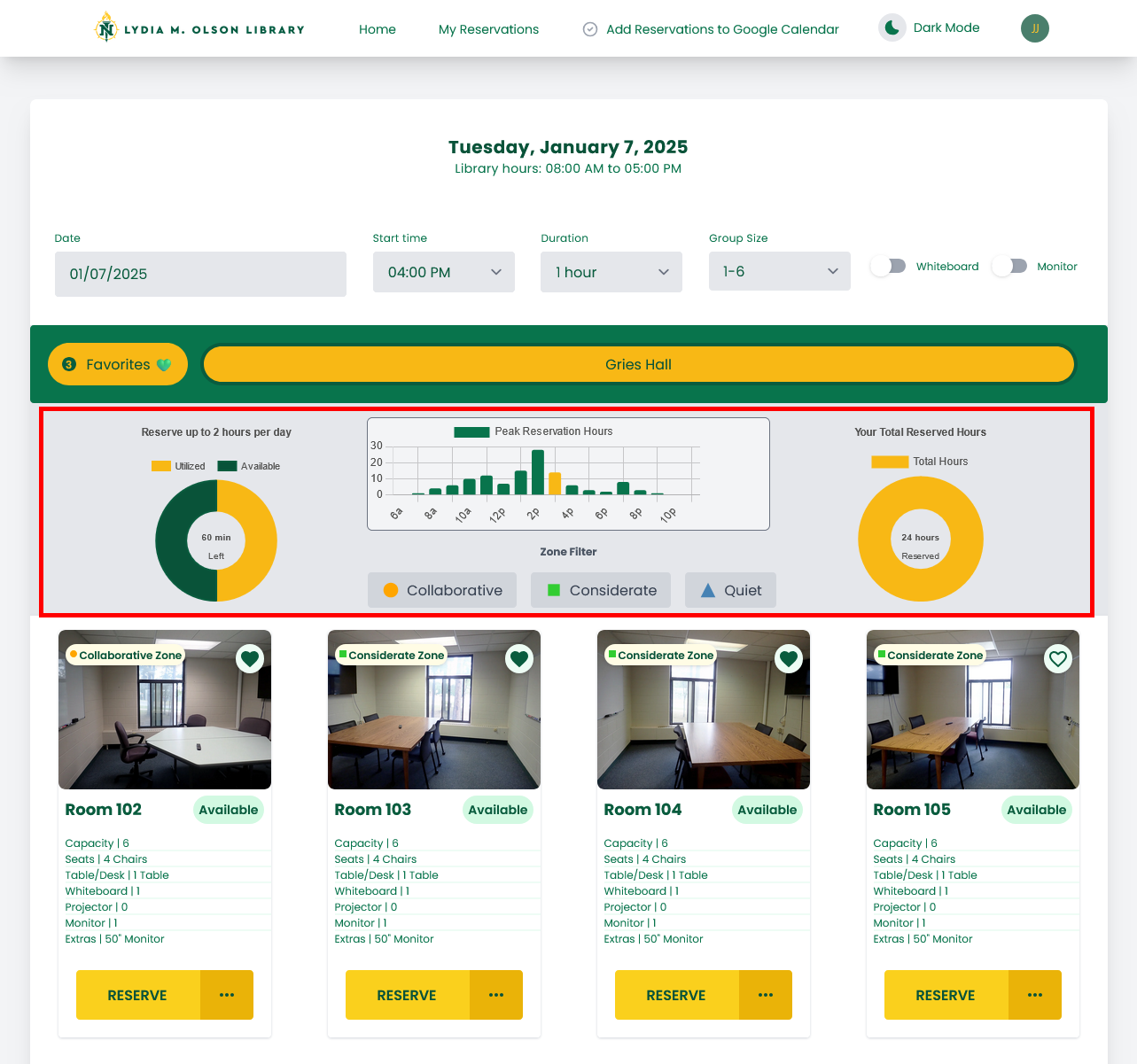
How To Reserve a Room
Steps:
- Enter your desired date, times, room needs, and noise zone to filter available rooms.
- Click "RESERVE," on the available room you would like to reserve.
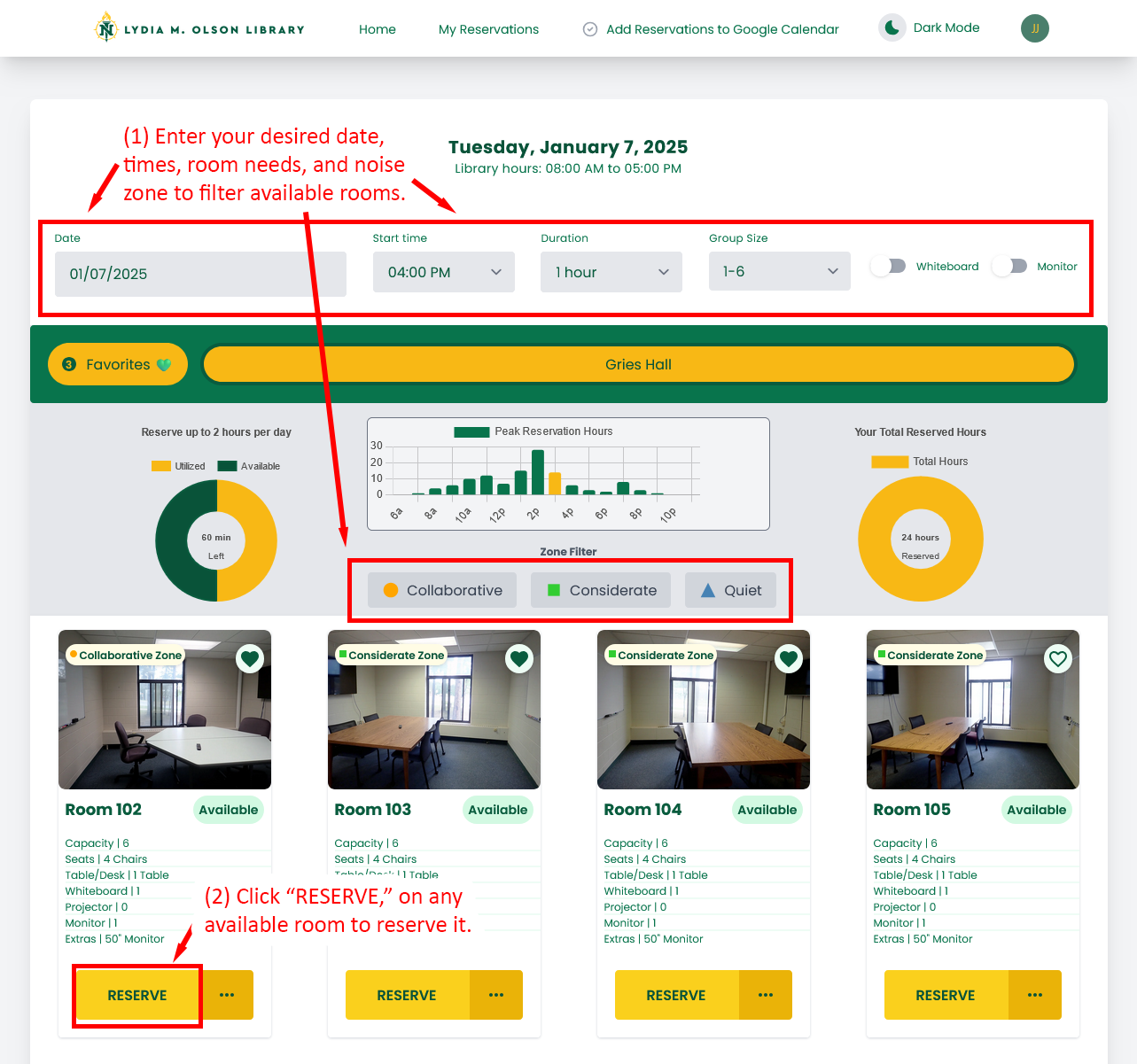
- The display will change and indicate that you have reserved a room.
- To edit or delete your reservation click on "EDIT."
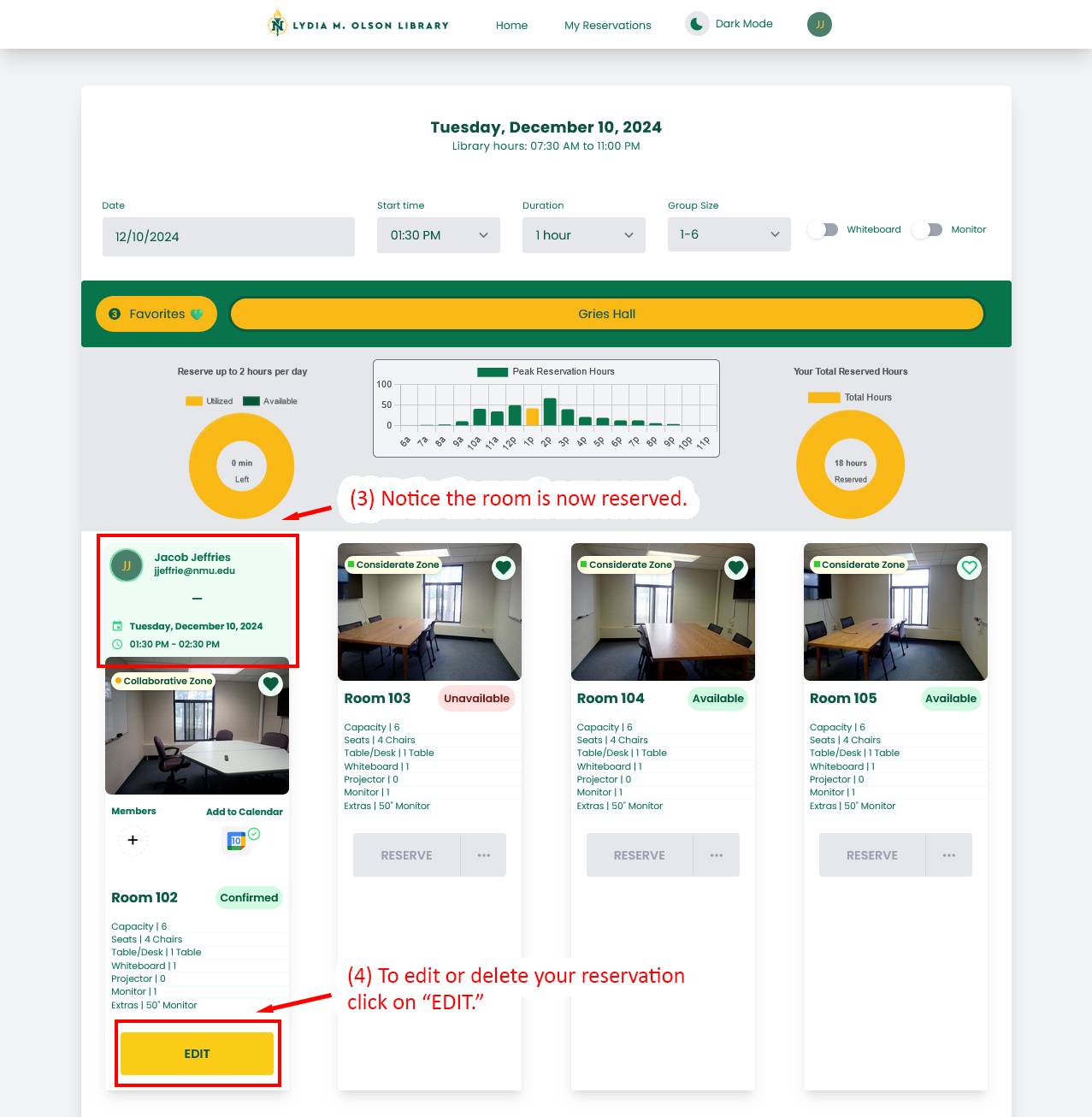
- Review reservations by clicking "My Reservations", in the top menu bar.
- Edit or delete upcoming reservations by clicking on "EDIT."
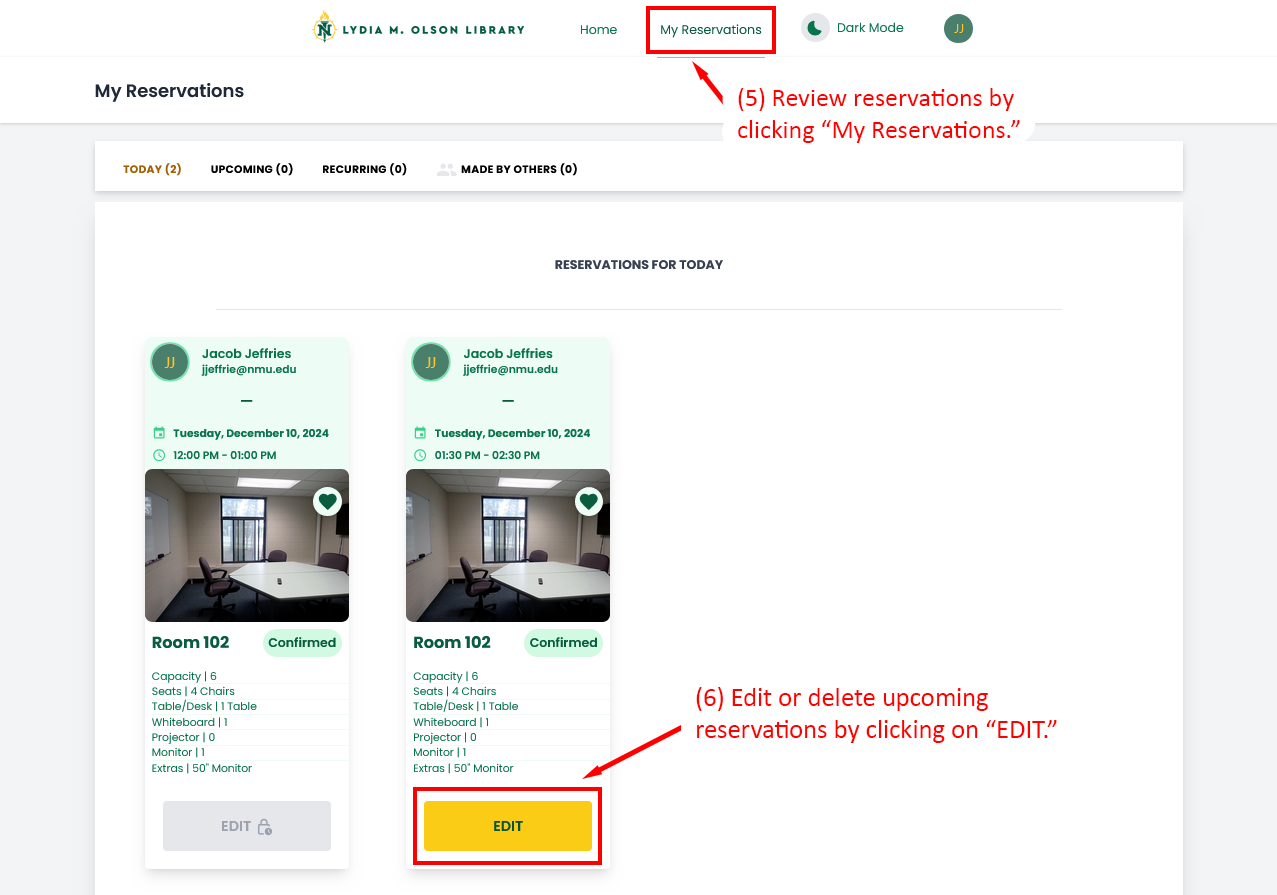
Steps:
- To add or remove rooms from your Favorites list, click the heart icon, in the upper right-hand corner, of each room listing.
- Click the, "Favorites," button to view only your favorited rooms.
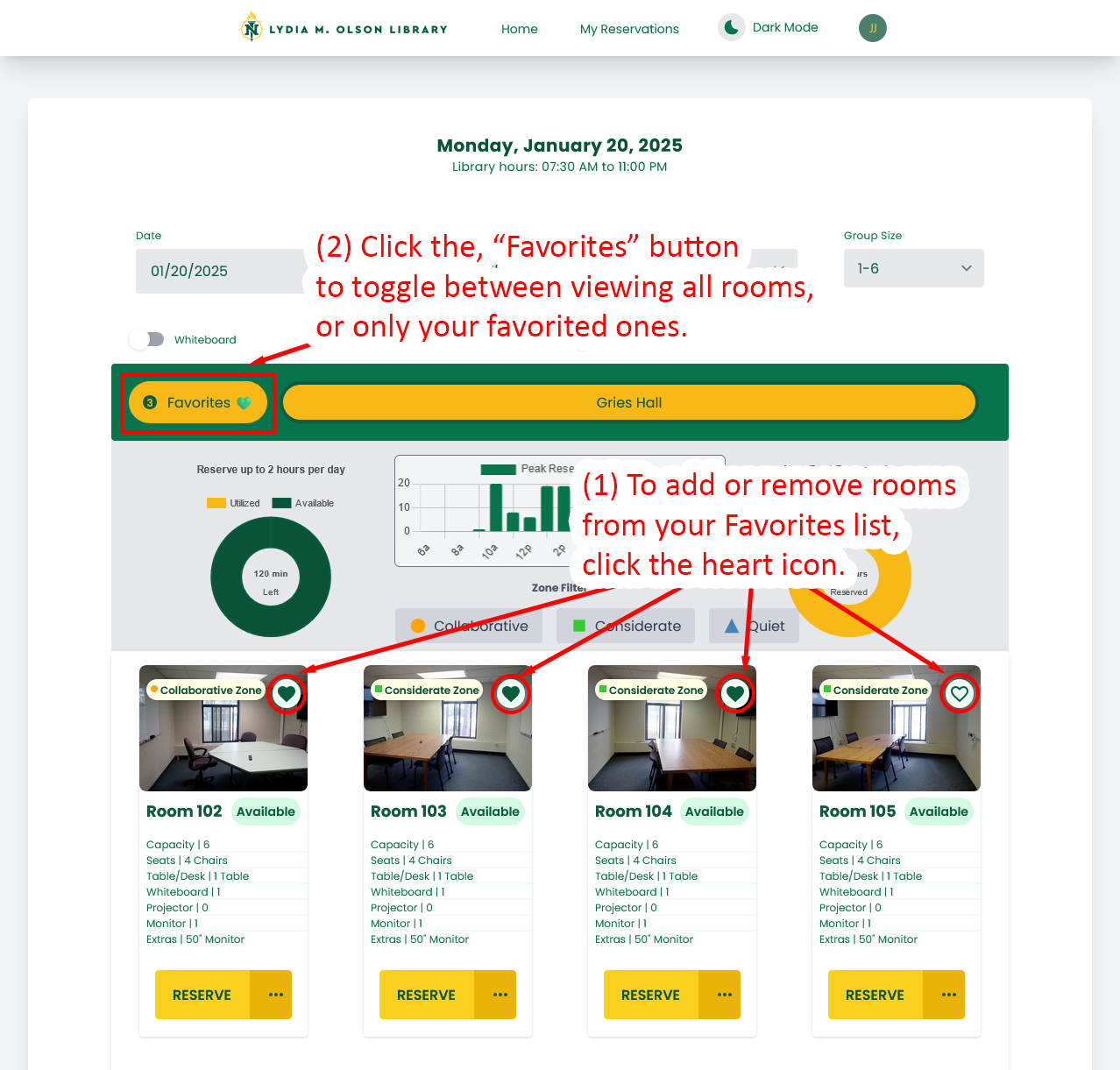
- To exit the Favorites view, and to view all rooms again, click on the "Gries Hall," button.
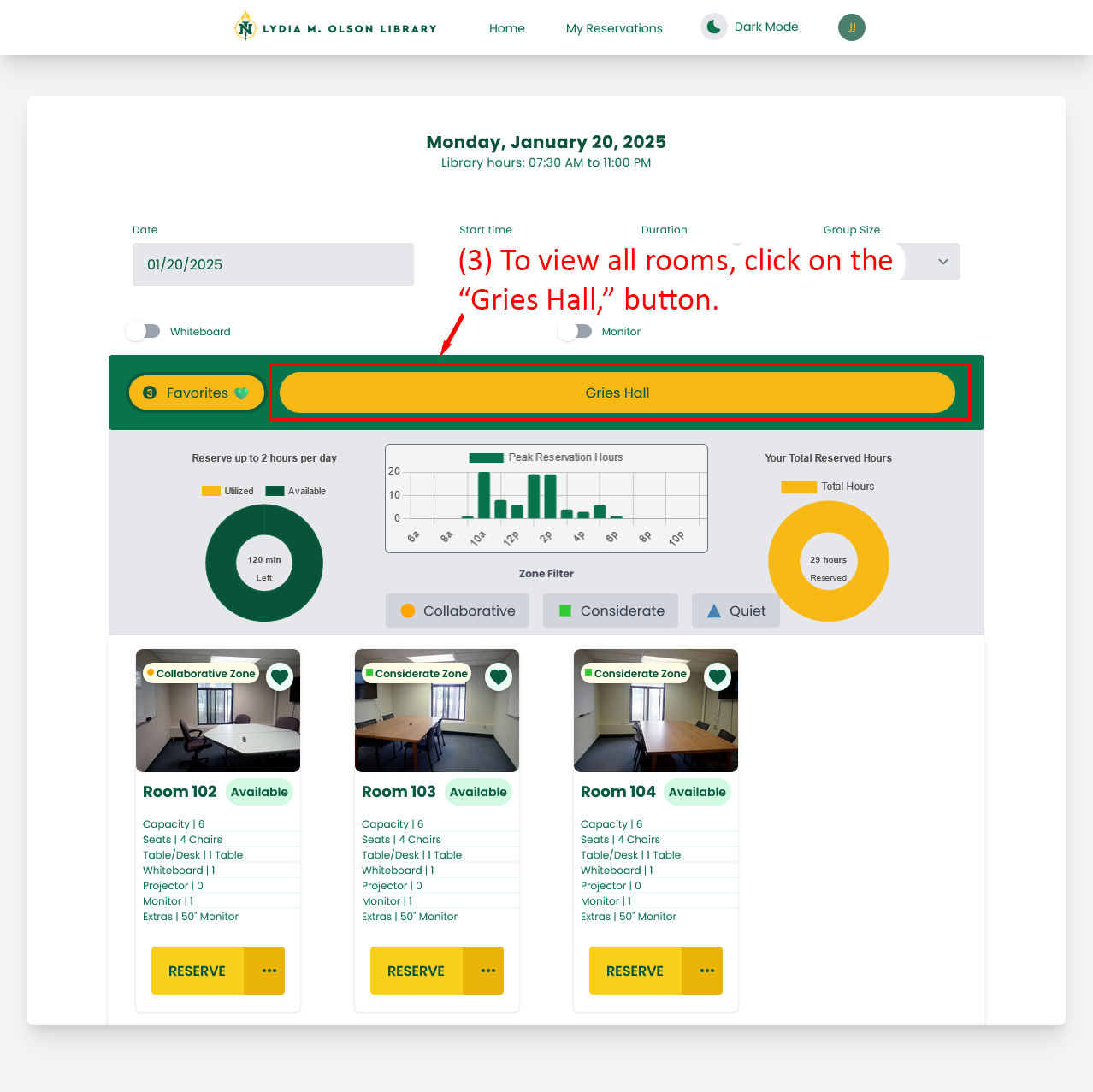
As a student group officer you may request a reservation that repeats in frequency. Recurring reservation requests will be evaluated and confirmed by library staff, and you will be notified by email.
- Enter your desired date, times, room needs, and noise zone to filter available rooms.
- Click on "..." on any of the available rooms that you would like to make a recurring reservation request.
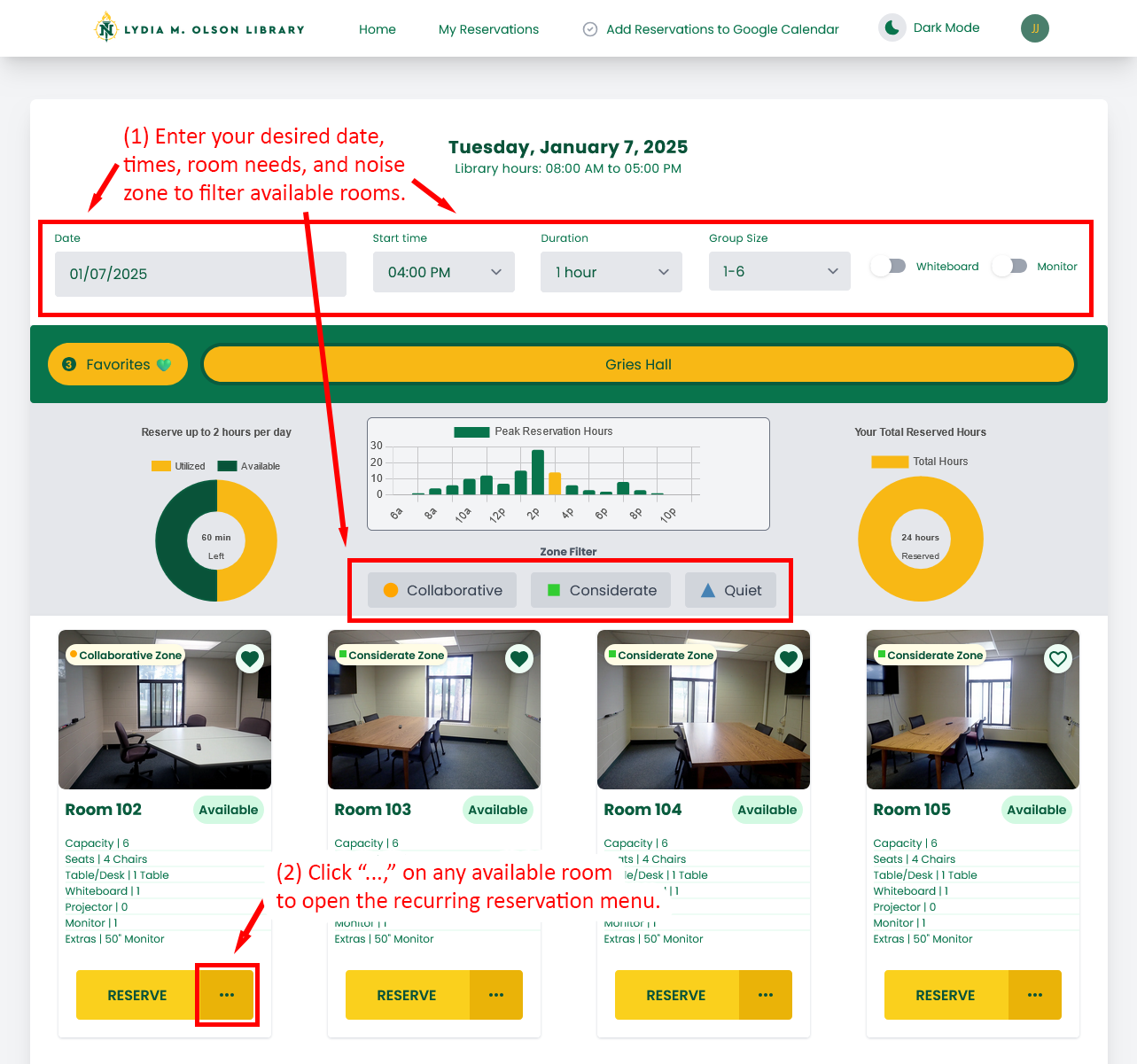
- Enable the toggle on the "Space Reservation Form," to begin creating your recurring reservation request.
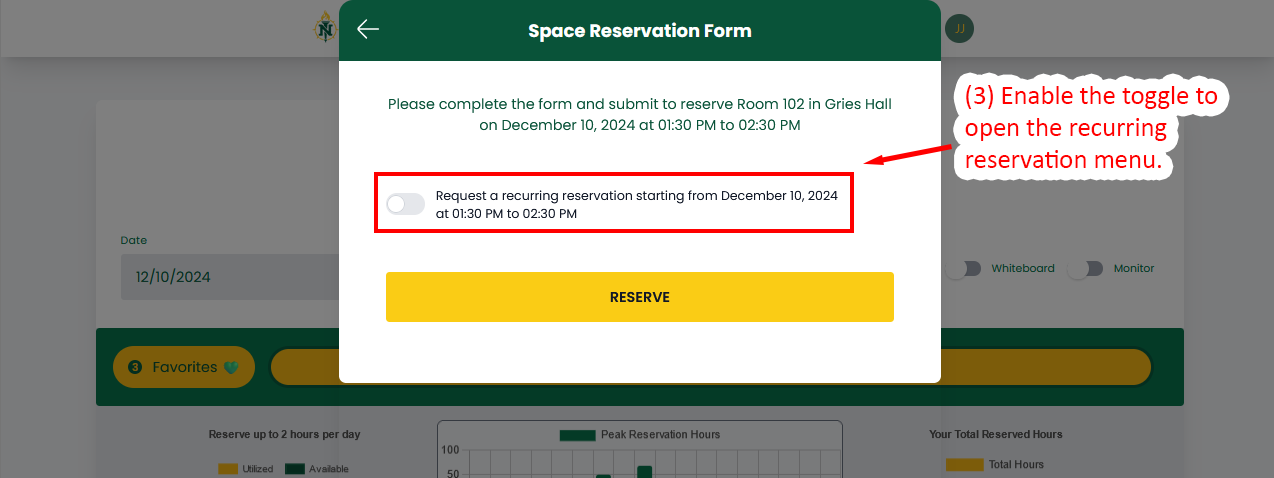
- Enter the recurrence frequency you would like, then select how often you would like the reservation to repeat.
- Enter the name of your registered student organization. Only requests from student organizations registered on The Hub will be approved.
- Select your end date.
- Click "Preview Availability," to see a list of available reservation dates.
- Select any number of dates to skip in your reservation request.
- Click "REQUEST RECURRING RESERVATION," to have your reservation request reviewed and approved. A reservation confirmation will be sent via email.
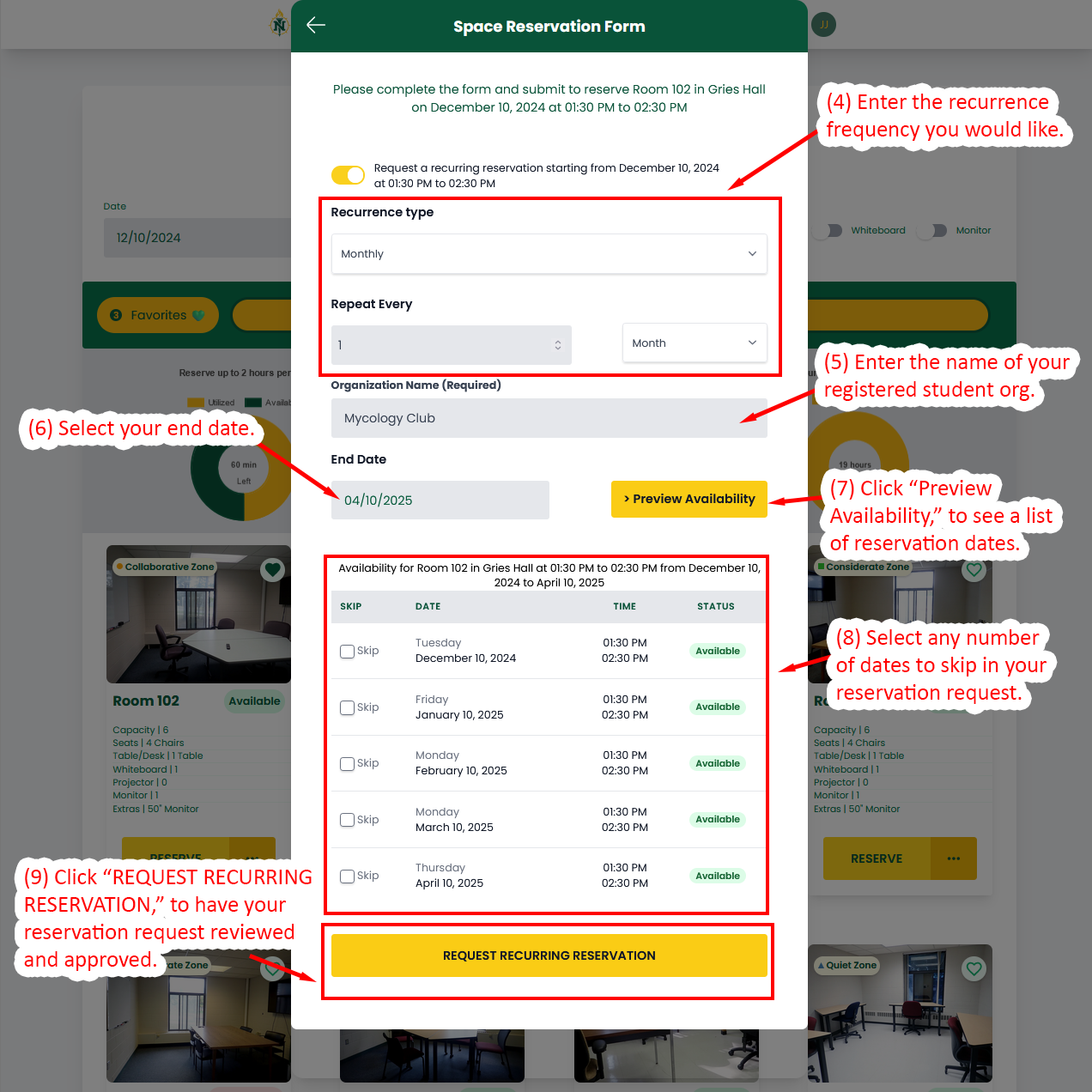
The Spaces Reservation Application is capable of automatically adding reservations to your Google Calendar.
- On the top navigation menu, click on "Add Reservations to Google Calendar," to enable automatic Google Calendar modifications.
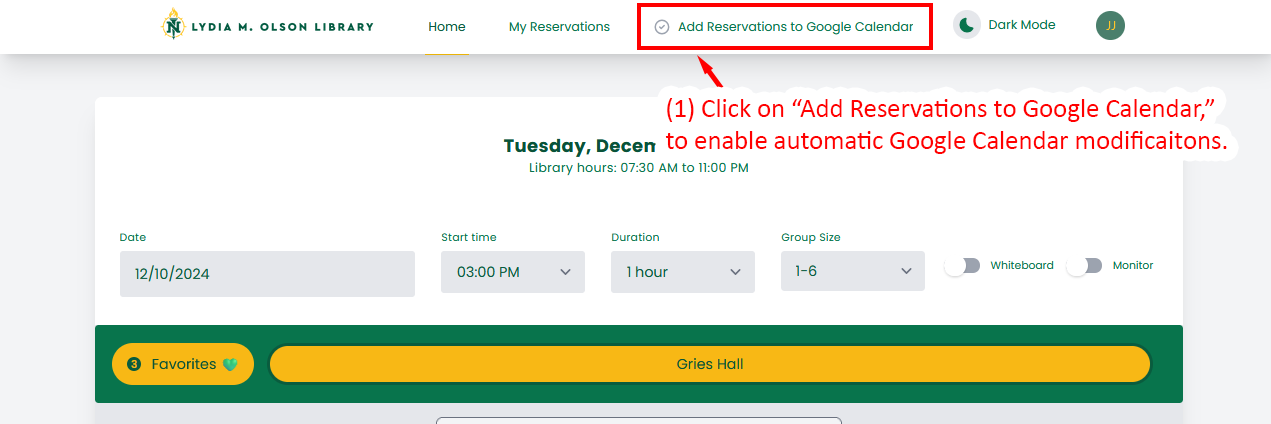
- Select "Allow," to permit the Spaces Reservation System to make alterations to your Google Calendar.

- Notice that once approved, the Google Calendar option is now removed from the main navigation menu.
- Reservations now have a calendar icon with a green circumscribed check mark indicating it has been added to your Google Calendar.
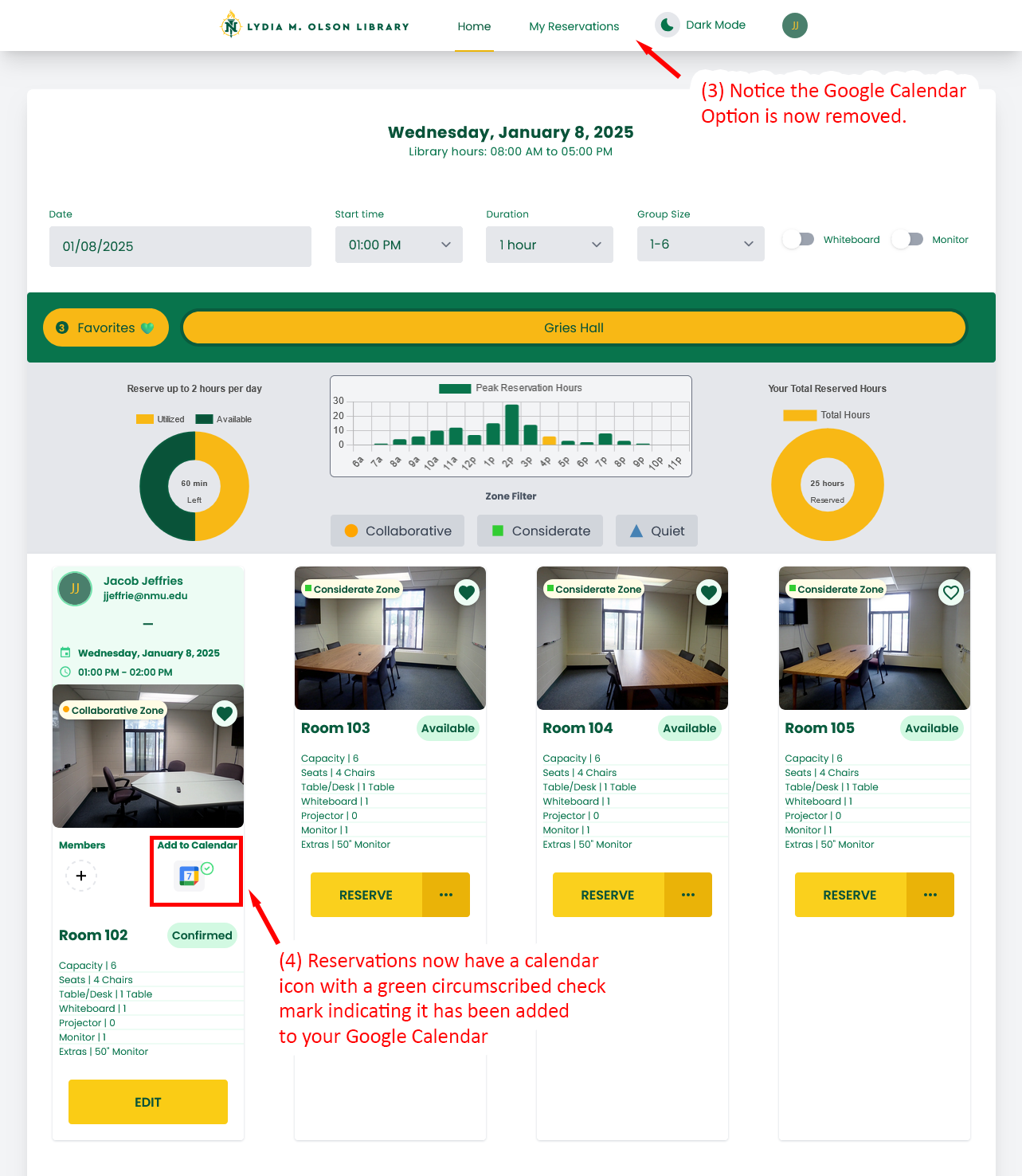
- To remove Google Calendar Access, click on your user icon in the top right of the main navigation menu to open further menu options.
- Click "Revoke Access," to disallow Google Calendar access.

If you are making a reservation for a group, it can be convenient to add those members to your reservation. By doing so, they will get email notifications for the reservation.
- Locate your reservations by clicking on "My Reservations," in the main navigation menu.
- Locate the reservation you want to add members to, then click "EDIT."
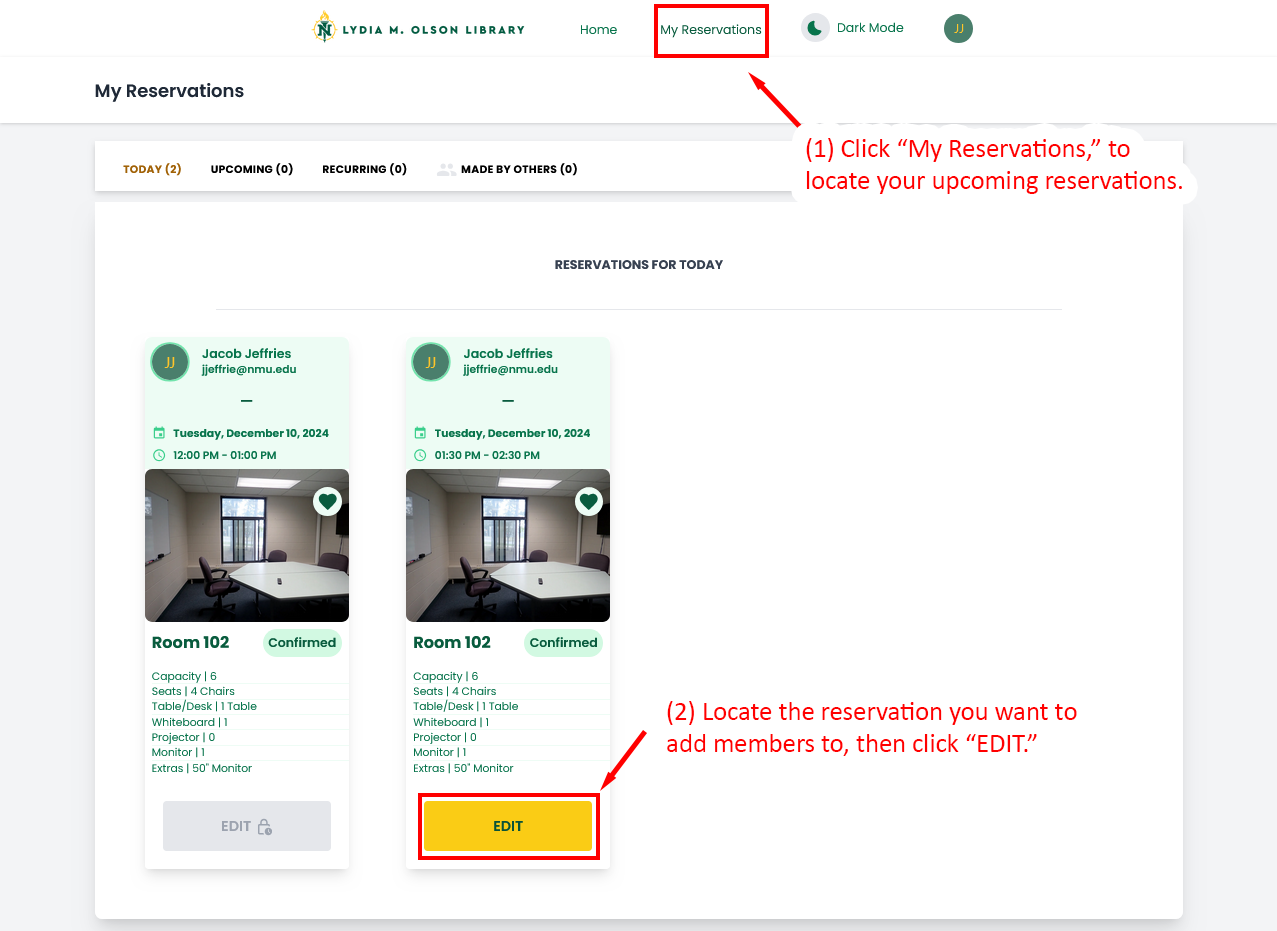
- Click on the "+" icon to begin adding members.
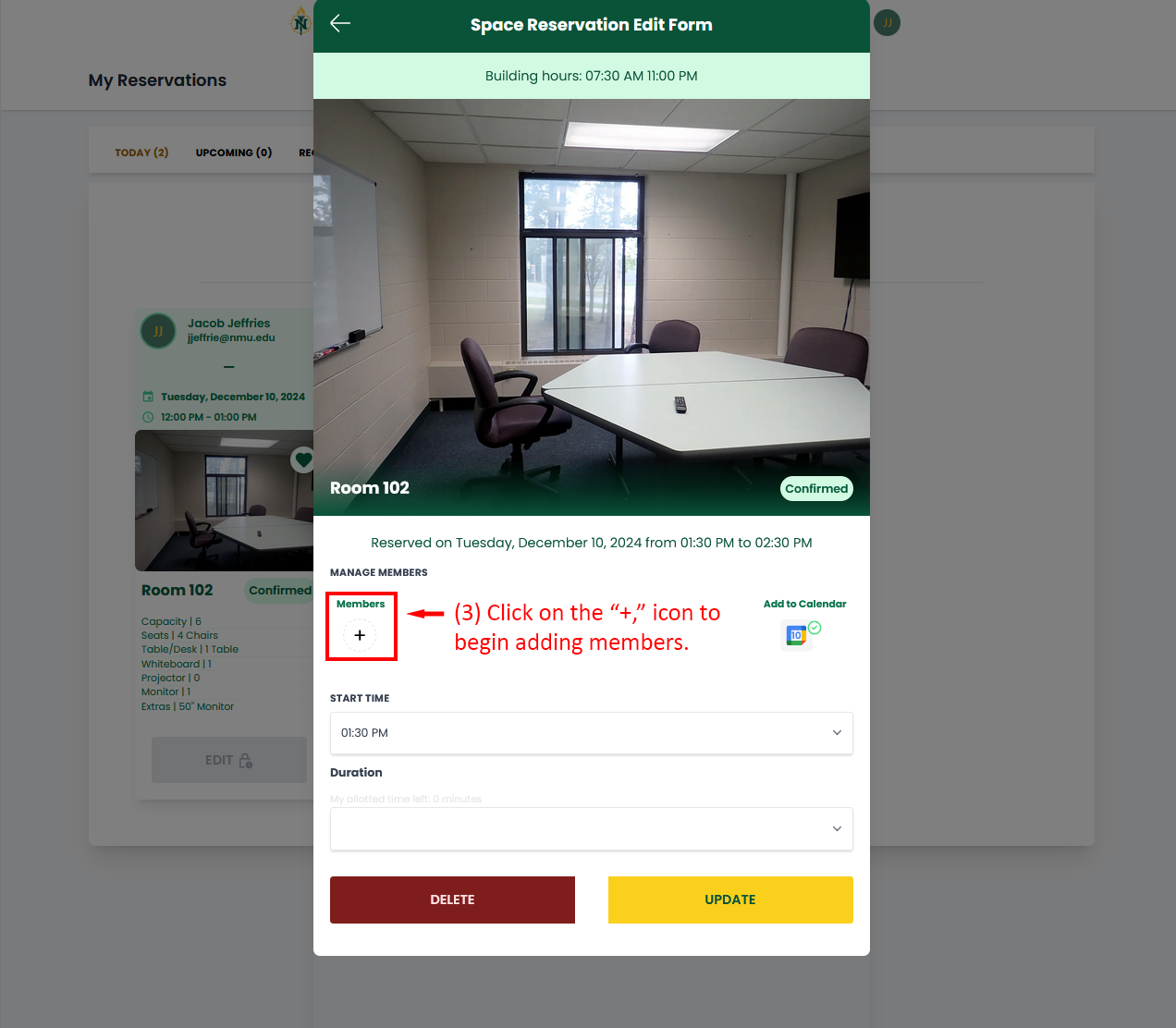
- Type the name of group members then select their name from the dropdown.
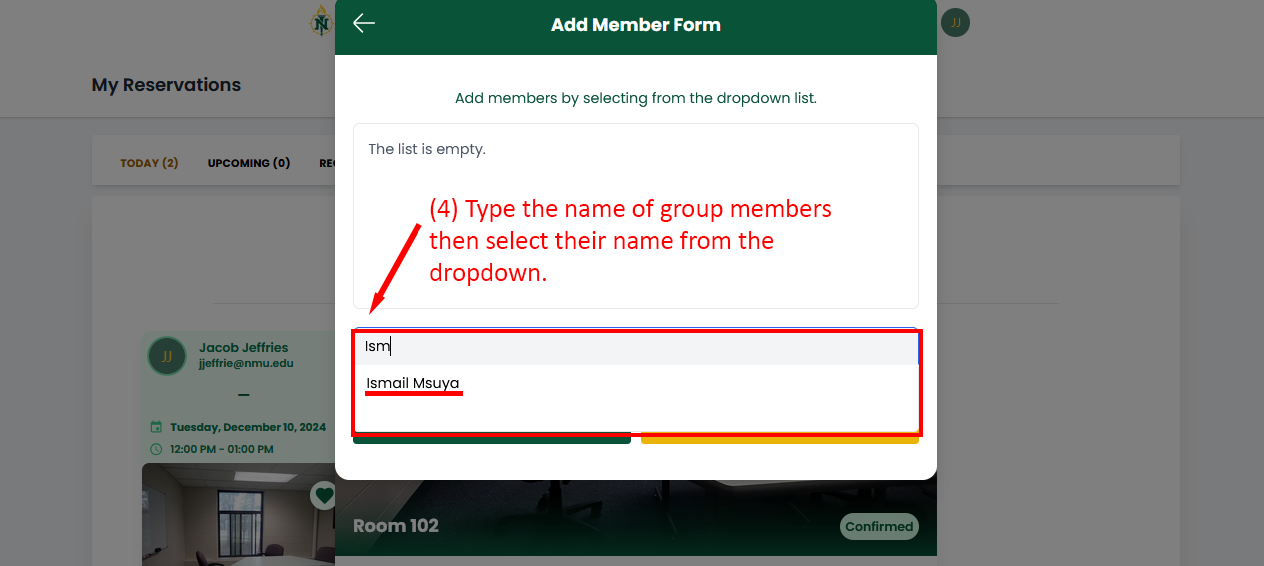
- The new member has been added to the user list.
- Select "ADD SELECTED MEMBERS."
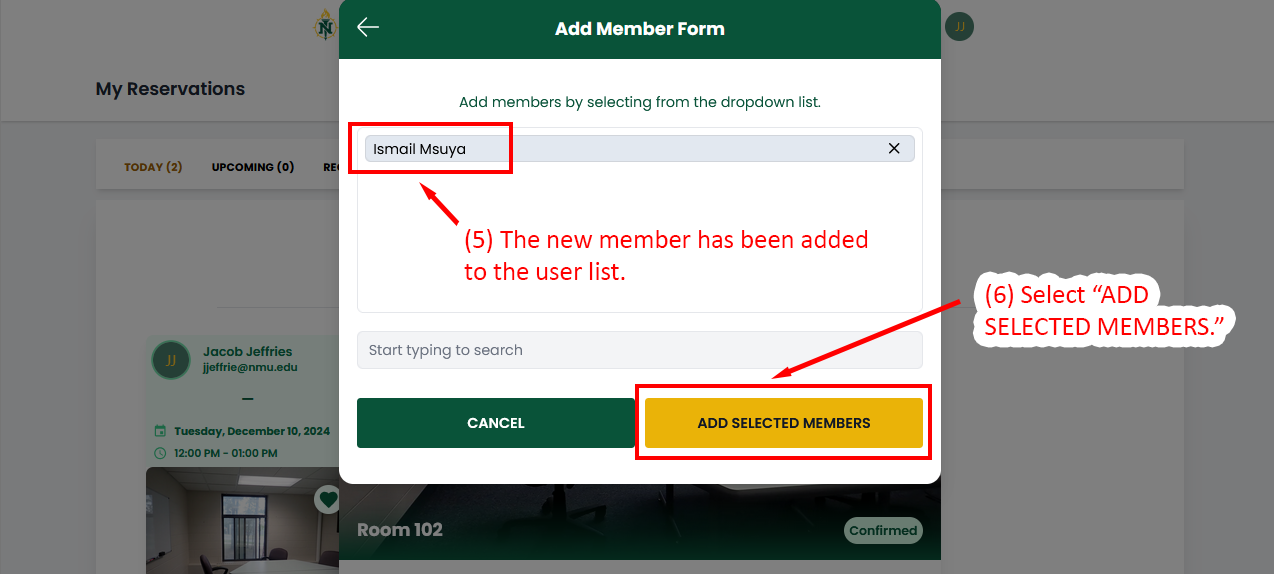
- Notice the new member has been added to your reservation.
- Click "UPDATE," to finalize the group member additions, (you may need to refresh the page for updates to show).
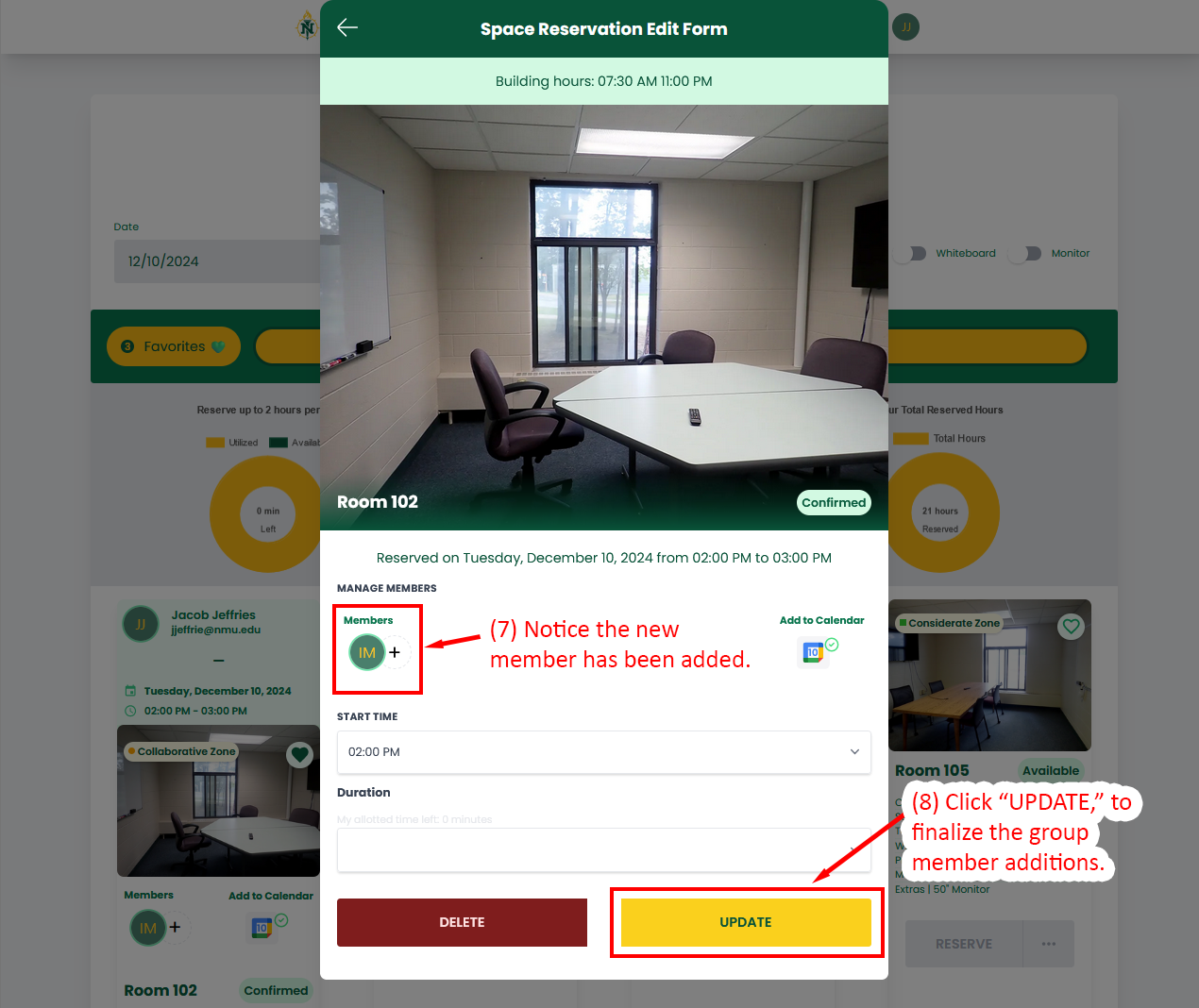
- On the main navigation menu, click "Dark Mode," to switch the visual display of the Spaces Application to a dark background.
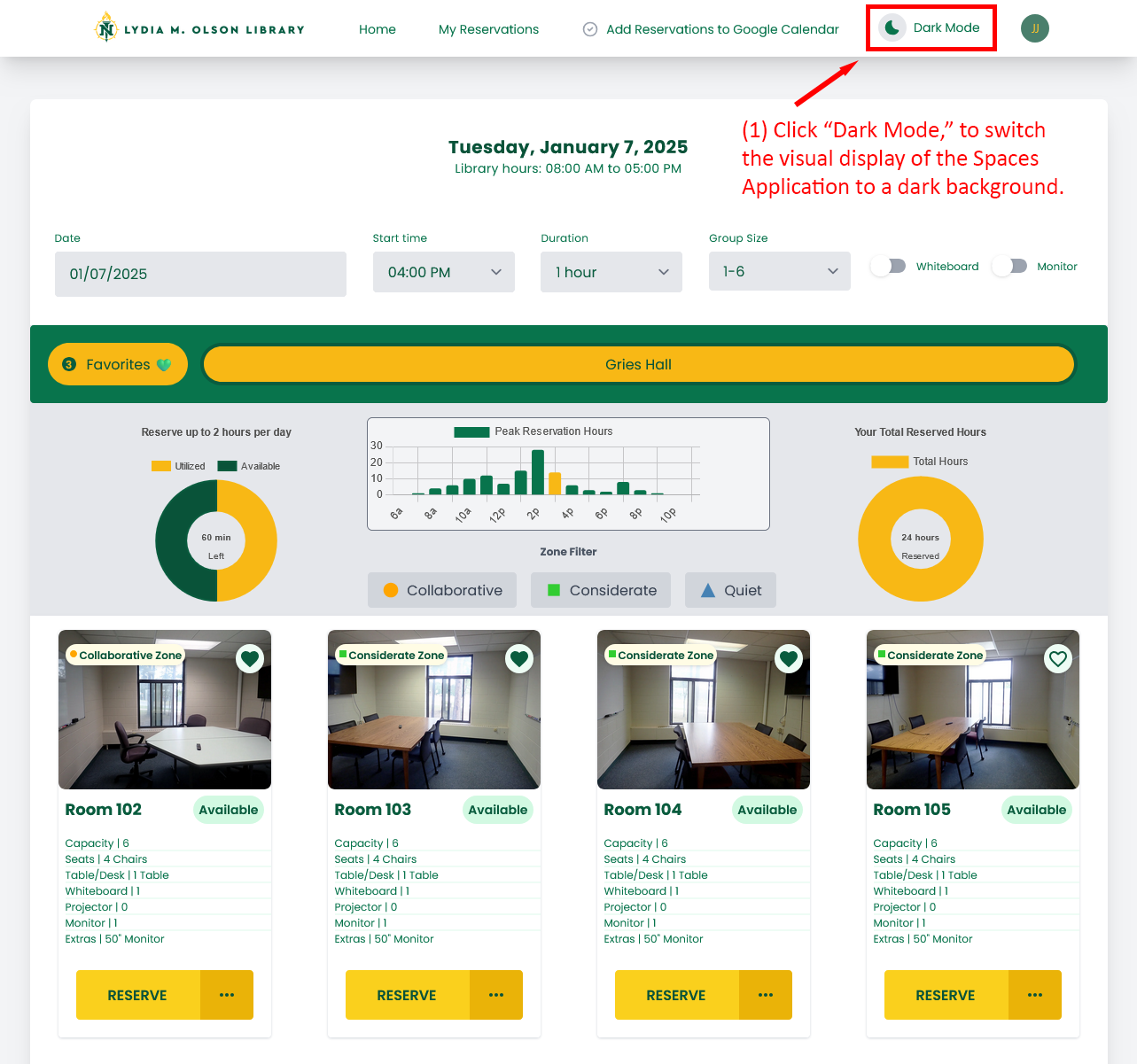
- On the main navigation menu, click "Light Mode," to switch the visual display of the Spaces Application to a light background.